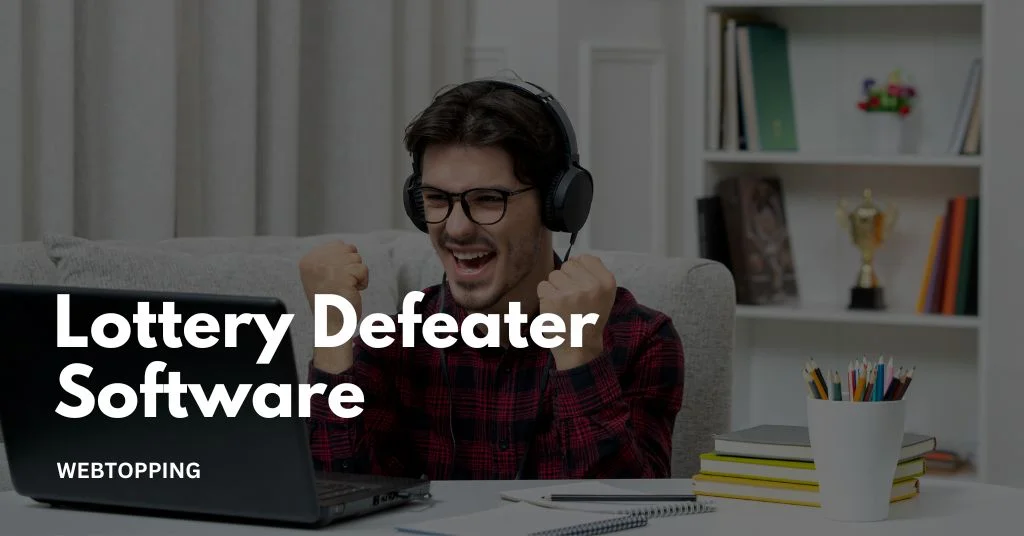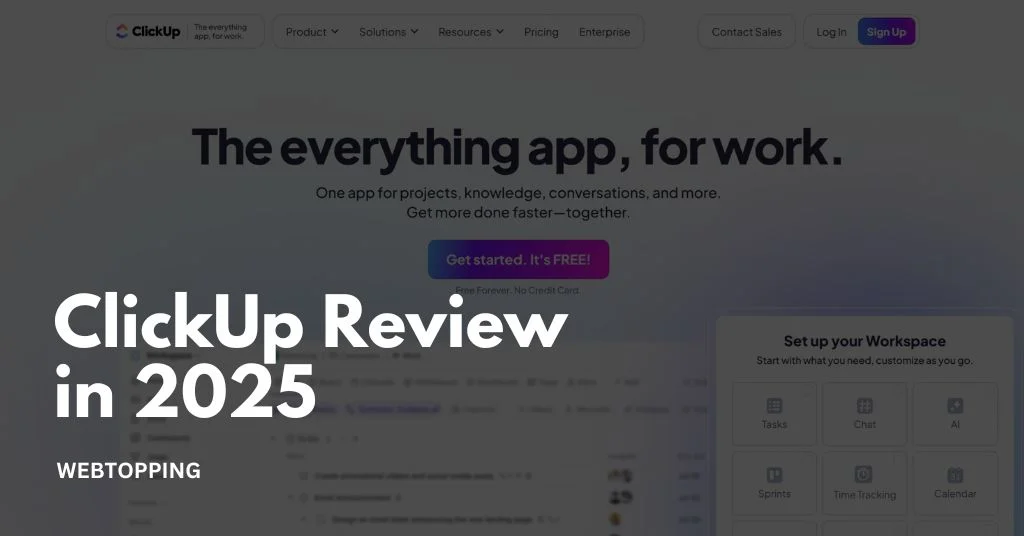
ClickUp in 2025 is one of the best tools for keeping your team organized and productive. It brings all your work into one place: tasks, to-do lists, goals, calendars, time tracking, and notes. You can look at your work in different ways, like lists, boards, or calendars, depending on how your team likes to work. Whether you’re handling big projects or daily tasks, ClickUp makes everything easier to manage.
What really makes ClickUp stand out are its smart features. It can send you reminders before deadlines, suggest ways to save time, and even build reports for you automatically. It also connects smoothly with popular tools like Google Drive, Slack, and Zoom, so your team can work without jumping between apps. With ClickUp Docs, your team can write and edit documents together in real time, just like in Google Docs.
ClickUp is perfect for teams that want to stay focused, work faster, and achieve more. It helps reduce confusion, improve communication, and make sure everyone knows their goals. If you want to work smarter and grow as a team, ClickUp is a tool worth trying in 2025.
What is ClickUp?
ClickUp is an all-in-one productivity platform designed to help teams or individuals manage tasks, projects, and workflows in a single centralized Workspace. It offers powerful features like task management, goal tracking, document sharing, time tracking, and more, all customizable to fit your specific needs.
With over 1,000 integrations, ClickUp connects seamlessly with your favorite work tools, making it easy to bring all your data together in one place. Whether you’re a solopreneur or part of a large enterprise, ClickUp streamlines collaboration, boosts productivity across teams.
Customizability: ClickUp offers unmatched flexibility with over 15 view types, custom fields, statuses, automations, and templates to tailor workflows exactly how you want.
Scalability: Designed to grow with your needs, ClickUp works just as well for solo users as it does for large organizations.
What is ClickUp Used For?
ClickUp is a productivity platform used by teams across departments to manage tasks, collaborate, plan projects, share documentation, set goals, automate workflows, and track time and resources all in one customizable workspace.
1. Task Management
ClickUp helps teams break down complex projects into smaller, manageable tasks with clear deadlines and priorities. Tasks can be assigned to specific team members and tracked in real time. With multiple views like List, Board, and Calendar, users can stay organized and never miss a deadline.
- Divide projects into tasks and subtasks with due dates and priorities.
- Assign responsibilities and monitor progress in real time.
- Use multiple views like List, Board, and Calendar.
- Set dependencies to organize task sequences.
- Filter and sort tasks to focus on key priorities.
2. Team Collaboration
ClickUp enables smooth team communication by keeping everything in one place. Team members can comment on tasks, tag each other, share files, and collaborate on documents. Real-time editing, whiteboards, and chat tools streamline discussions and reduce the need for back-and-forth emails.
- Comment directly on tasks and tag teammates.
- Attach files and share updates quickly.
- Collaborate on Docs with real-time editing.
- Use whiteboards and chats for brainstorming and discussions.
- Keep all communication centralized and accessible.
3. Project Planning and Tracking
ClickUp offers versatile project planning tools suitable for Agile, Waterfall, or hybrid teams. Users can track progress using Gantt charts, timelines, and Kanban boards. Custom dashboards and visual indicators help ensure that teams stay on schedule and aligned with project goals.
- Plan projects with Gantt charts, timelines, and Kanban boards
- Support for Agile, Waterfall, or hybrid project workflows.
- Track deadlines, milestones, and deliverables.
- Visualize progress with custom dashboards.
- Adapt quickly to changes in plans or priorities.
4. Documentation and Knowledge Sharing
Use ClickUp Docs to allow teams to create, share, and collaborate on internal documents like SOPs, wikis, and guides. These Docs can be linked to tasks or dashboards and shared with both internal and external users, all while maintaining version control and access permissions.
- Create and organize Docs for knowledge sharing.
- Link Docs to tasks or embed in dashboards.
- Collaborate with comments and formatting tools.
- Replace tools like Google Docs or Notion.
- Control access and maintain version history.
5. Goal Setting and KPIs
Teams can define and track company-wide goals directly in ClickUp. Goals can be linked to specific tasks or projects, and progress can be visualized using dashboards and measurable KPIs. This keeps everyone focused and accountable.
- Set business goals and connect them to daily tasks.
- Track KPIs through visual dashboards.
- Use progress bars and milestones to measure success.
- Ensure alignment with company objectives.
- Promote transparency and accountability.
6. Automation
ClickUp’s automation tools reduce repetitive work by allowing users to create custom workflows. Automations can be triggered based on specific actions, ensuring tasks are assigned, statuses updated, or notifications sent automatically.
- Automate repetitive tasks like assigning or updating statuses.
- Use triggers and conditions to build workflows.
- Streamline handoffs, approvals, and reminders.
- Reduce errors and save time.
- Improve consistency in task management.
7. Time and Resource Management
With built-in time tracking and workload features, ClickUp helps teams manage their time and resources efficiently. Managers can see how time is spent, prevent burnout, and optimize assignments based on team availability.
- Track time spent on individual tasks.
- View workload distribution across team members.
- Adjust assignments to avoid overloading.
- Analyze timesheets for productivity insights.
- Improve resource planning and forecasting.
8. Client and Stakeholder Management
ClickUp allows external guests, such as clients and stakeholders, to access relevant tasks or documents without compromising internal data. This promotes transparency, builds trust, and reduces the need for third-party communication tools.
- Invite clients or stakeholders as guests.
- Share only specific tasks, updates, or documents.
- Set custom permissions to protect sensitive data.
- Allow external collaboration without emails or extra tools.
- Keep clients informed and engaged.
ClickUp 3.0 Review: What’s New?
ClickUp 3.0 isn’t just an update, it’s a full rebuild. The platform has been re-engineered from scratch to offer better speed, scalability, and performance. This major upgrade addresses past complaints about lag and complex navigation, aiming to offer a smoother, more modern project management experience.
New in ClickUp 3.0:
1. Faster Performance
One of the most noticeable changes is the improved speed. Whether you’re switching between different task views, loading dashboards, or accessing files and comments, everything happens more quickly and with less delay. This makes it easier to work on large, complex projects without performance hiccups slowing you down.
2. Improved UI/UX
The user interface (UI) in ClickUp 3.0 has been cleaned up significantly. The layout is more intuitive, allowing both beginners and advanced users to navigate effortlessly. There’s more white space, clearer labels, and simplified menus. Even if you’re working in a heavily customized workspace, the experience feels less overwhelming and more streamlined.
3. Inbox Overhaul
The Inbox in ClickUp 3.0 has been completely redesigned into a unified communication center. Instead of jumping between different sections to see task updates, comments, reminders, and assignments, everything now appears in one centralized place. This reduces notification overload and ensures you never miss an important update.
4. ClickUp AI (Add-On)
ClickUp 3.0 introduces a powerful AI feature (available as an add-on). This includes:
- Smart writing: Instantly generate summaries, descriptions, or email drafts.
- Task suggestions: Based on your current work, AI can suggest new tasks or steps.
- Automations: Get automation recommendations based on patterns in your workflow.
This is especially helpful for teams who want to increase productivity by automating routine or repetitive work.
5. Global Search 2.0
The improved search function allows you to instantly find anything, tasks, comments, attachments, documents, and even keywords across your entire workspace. It’s faster and more accurate than before, with better filters and results organization. Whether you’re managing a massive team or just working solo, this can save a lot of time.
Why ClickUp 3.0 Stands Out
These upgrades make ClickUp 3.0 a serious contender in the project management space, competing with tools like Asana, Notion, Trello, and Monday.com. With its all-in-one approach, improved usability, and intelligent features like AI and advanced search, it offers more functionality without needing multiple platforms.
ClickUp Reviews: What Are Users Saying?
Thousands of users across industries have reviewed ClickUp. Here’s what stands out:
Positive Feedback:
- All-in-One Tool: Many users appreciate that ClickUp has replaced tools like Trello, Google Docs, and Asana, bringing task management, document collaboration, and goal tracking under one roof.
- Improved Performance in 3.0: Users have praised ClickUp 3.0 for its faster performance, cleaner interface, and more intuitive design.
- Highly Customizable: Teams love how deeply customizable ClickUp is. From custom fields and views to automation rules and dashboard widgets, users can tailor their workspace to match specific workflows and preferences.
Common Complaints:
- Steep Learning Curve: While powerful, ClickUp can feel overwhelming at first. With so many features available from the start, new users often need time to adjust and prioritize what they actually need.
- Mobile App Limitations: Compared to the desktop experience, the mobile app is sometimes considered less responsive and lacking in functionality, though it’s improving with each update.
- Training Required: Some of ClickUp’s more advanced features, like automations, dashboards, and goal tracking, require initial setup and possibly some team training to unlock their full potential.
ClickUp Plans Overview
| Feature | Free Forever | Unlimited | Business | Enterprise |
| Starting Monthly Price | Free | $10/user | $19/user | Contact Sales |
| Max. Number of Users | Unlimited | Unlimited | Unlimited | Unlimited |
| Real-Time Documents | Unlimited | Unlimited | Unlimited | Unlimited |
| Real-Time Chat | Unlimited | Unlimited | Unlimited | Unlimited |
| Whiteboards | 3 | 10 | Unlimited | Unlimited |
| Time Tracking | 100 uses | Yes | Yes | Yes |
| Activity View | 1 day | 7 days | Unlimited | Unlimited |
| Dashboards | 100 uses | Limited widgets | Unlimited | Unlimited |
| Automations | 100/month | 1,000/month | 10,000/month | 250,000/month |
| In-App Video Recording | Yes | Yes | Yes | Yes |
Value Highlights
- The Free Forever plan is great for individuals or small teams needing essential features like docs, chat, limited whiteboards, and basic time tracking.
- The Unlimited plan unlocks key project management features (like full-time tracking, more whiteboards, and increased automations) at a reasonable price.
- The Business plan significantly expands automation capacity, dashboards, and whiteboards, ideal for growing teams.
- The Enterprise plan is best for large organizations that need scale, advanced customization, and premium support.
ClickUp Pros and Cons
Pros:
✅ All-in-one platform for tasks, docs, goals, and time tracking
✅ Fully customizable for different industries and teams
✅ Supports Agile and traditional project management
✅ Affordable pricing tiers, including a free plan
✅ Strong automation and integration capabilities
✅ Continuous updates and responsive support
Cons:
⚠️ Steep learning curve for new users
⚠️ Mobile app still catching up with desktop experience
⚠️ Advanced features may require training or consultation
How to Use ClickUp for Project Management
Here’s a step-by-step guide on how to use ClickUp for project management:
1. Create a Workspace
This is the top-level container for all your projects, people, and settings. It typically represents your entire company or a major client account.
- Why it matters: It keeps everything centralized under one virtual roof.
- Tip: If you work with multiple clients or have separate business divisions, create different Workspaces to avoid confusion and keep data clean.
2. Set Up Spaces and Folders
Spaces are like departments within your overall Workspace. Think of your Workspace as the whole company, and Spaces as the major teams or functions, for example, Marketing, Engineering, or HR. Each Space helps you organize work based on who’s doing it or what it’s about.
Folders sit inside Spaces and help group related projects or tasks. They break down work even further into more specific categories. For example, in the Marketing Space, you could create Folders for:
- Content Creation (for blog posts, videos, etc.)
- Social Media (for planning and scheduling posts)
- Campaigns (for managing specific marketing initiatives)
Why This Matters
Setting up Spaces and Folders keeps your work structured. Instead of having everything in one place, you’ll know exactly where to look for different types of projects. It reduces clutter, improves focus, and helps your team work more efficiently.
3. Build Lists and Tasks
Lists go inside Folders and represent specific projects or workflows. Inside each List, you’ll create Tasks, which are the individual action items.
Tasks can have:
- Subtasks: Break the task into smaller, manageable pieces.
- Checklists: Include simple to-do items that need to be ticked off.
- Assignees: Assign responsibility to team members.
- Due Dates: Set deadlines to ensure timely completion.
- Priorities: Tag tasks as Urgent, High, Medium, or Low priority.
Example: A task in a Product Launch list might be Design Landing Page, which could include subtasks for wireframes, copywriting, and final design.
4. Use the Right Views
ClickUp gives you multiple ways to see your tasks, so you can choose what works best for your team:
- List View: Great for detailed task tracking, perfect if you prefer a checklist layout.
- Board View: Works like a Kanban board, just drag and drop. Ideal for managing workflows visually.
- Gantt View: A timeline format that helps you plan schedules and manage task dependencies.
- Calendar View: Makes it easy to track deadlines and schedule upcoming campaigns or projects.
- Timeline View: Similar to Gantt, but more flexible for planning tasks over time and managing workloads.
Tip: Customize your view with filters (like High Priority or This Week) and save it so you don’t have to set it up again every time.
5. Leverage Docs and Whiteboards
ClickUp Docs and Whiteboards are powerful tools designed to help your team stay organized, aligned, and efficient.
ClickUp Docs
Use Docs to create a central knowledge hub that keeps everyone on the same page. Store and manage important information like:
- Meeting Notes: Document decisions, action items, and discussions for future reference.
- Company SOPs: Maintain clear, standardized procedures for recurring tasks, ensuring consistency across teams.
- Project Planning Docs: Outline goals, timelines, deliverables, and responsibilities to keep projects on track.
- Team Guides & Onboarding Materials: Help new team members get up to speed quickly with well-documented processes and expectations.
With features like permissions, version history, and task linking, ClickUp Docs makes collaboration simple and secure.
ClickUp Whiteboards
Whiteboards are perfect for visual thinkers and collaborative planning. Use them to:
- Brainstorm Ideas: Visually map out thoughts, suggestions, or features during planning sessions.
- Design Flowcharts and Diagrams: Illustrate workflows, funnels, or decision trees with ease.
- Strategize Projects: Plan sprints, timelines, or roadmaps in a flexible and interactive format.
- Link to Live Tasks: Convert shapes or notes into actionable tasks, ensuring nothing gets lost in the discussion.
Whether you’re conducting a team workshop or mapping out a complex workflow, Whiteboards offer a dynamic space to visualize your thoughts and bring them to life.
Tip: Use both Docs and Whiteboards together. Start with a Whiteboard to brainstorm ideas, then summarize and formalize them in a Doc for future reference.
6. Set Goals and Automate
Setting clear goals helps you track larger objectives, such as increasing website traffic by 20% in Q3 or launching 3 new features by July. In ClickUp, you can:
- Link tasks to goals to automatically track progress.
- Measure goal progress through Key Results or by task completion.
Automate to Save Time
Automation reduces manual work and keeps your projects moving smoothly.
For example:
- When a task is marked Complete, automatically notify the project manager.
- When a due date is reached, update the task status or reassign it to another team member.
ClickUp offers pre-built automation templates and also lets you create custom workflows tailored to your needs.
7. Track Time and Review Dashboards
Time Tracking in ClickUp helps you stay on top of productivity and resource planning. You can:
- Understand how much time tasks are taking.
- Accurately forecast team workloads or client billing.
- Track time using manual entries, built-in timers, or integrations like Harvest or Toggl.
Dashboards provide visual overviews using customizable widgets. You can:
- Monitor task status (completed, overdue, in progress).
- View workload distribution per team member.
- Track progress with charts like burndown and velocity.
- Customize dashboards for specific roles project managers, executives, or departments.
- Use them for high-level reporting and quick decision-making.
Templates and Use Cases
ClickUp offers a variety of ready-to-use templates to help different teams get started quickly:
- Agile Sprints: Prebuilt workflows tailored for development teams.
- Marketing Campaigns: Includes timelines, content calendars, and status tracking.
- Event Planning: Covers every step from venue booking to promotion.
- Product Roadmaps: Organize releases into epics, features, and tasks.
- Client Onboarding: Simplify and streamline the new client setup process.
ClickUp Vs Top Competitors
| Tool | Key Strength | Weakness | Free Plan | Starting Price |
| ClickUp | All-in-one features | Medium learning curve | Yes | $7/user/month |
| Asana | Easy task management | Limited customization | Yes | $10.99/user/month |
| Trello | Simple Kanban boards | Limited features | Yes | $5/user/month |
| Monday | Visual workflows | Costly for teams | Yes | $9/user/month |
| Notion | Notes + task tracking | Basic PM features | Yes | $8/user/month |
| Jira | Great for developers | Complex for others | Yes | $7.75/user/month |
Frequently Asked Questions
ClickUp is designed to support any team size, from solo users to large enterprises. There’s no fixed limit on users plans scale based on your needs. Small teams can start for free, while paid plans offer more features and support unlimited users, making it suitable for growing businesses and organizations.
With ClickUp combines task management, team chat, and document editing, making it a potential replacement for tools like Slack and Google Docs. It streamlines workflows in one place, reducing the need for multiple apps. However, teams needing deeper messaging features or advanced document editing may still use those tools separately.
On Business Plus and Enterprise plans, the main difference between an admin and owner in ClickUp is that the owner has full control over the entire Workspace, including billing and Workspace deletion, while admins can manage settings, users, and permissions but cannot delete the Workspace or transfer ownership.
Yes, ClickUp offers a variety of templates to help users manage tasks, projects, documents, and workflows efficiently. These templates cover areas like project management, marketing, HR, and software development. Users can customize templates or create their own to streamline processes, save time, and maintain consistency across teams.
ClickUp is highly customizable, and we can easily tailor it to fit our workflow. We can create custom fields, statuses, views, and dashboards that match our specific needs. With flexible templates and automations, we manage projects our way, ensuring everything stays organized and aligned with how we work best.
Yes! We offer a 7‑day free trial for all paid plans. During this period, you get full access to premium features with no charge. If you decide it’s not for you, simply cancel before the trial ends, no fees apply. Afterward, your subscription will begin automatically unless you cancel.