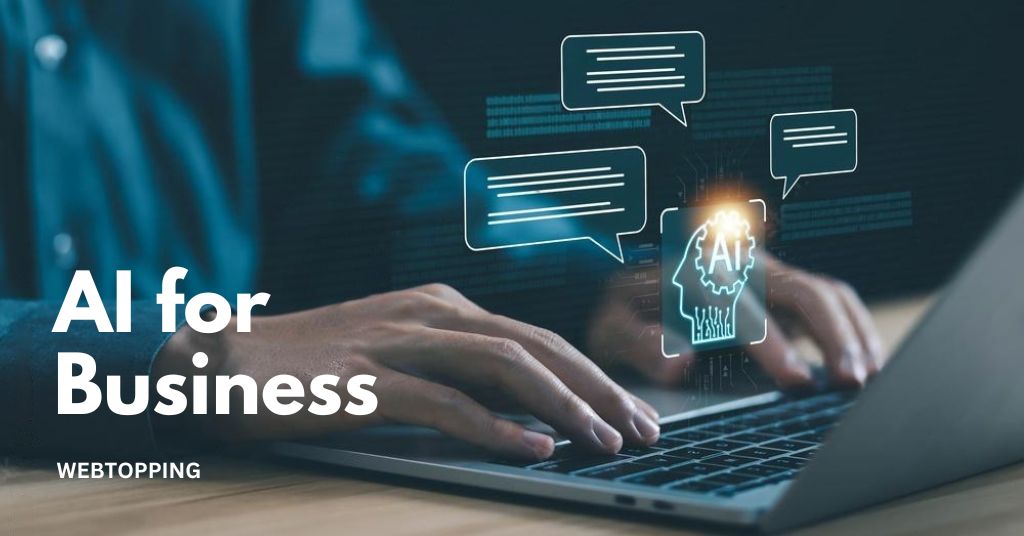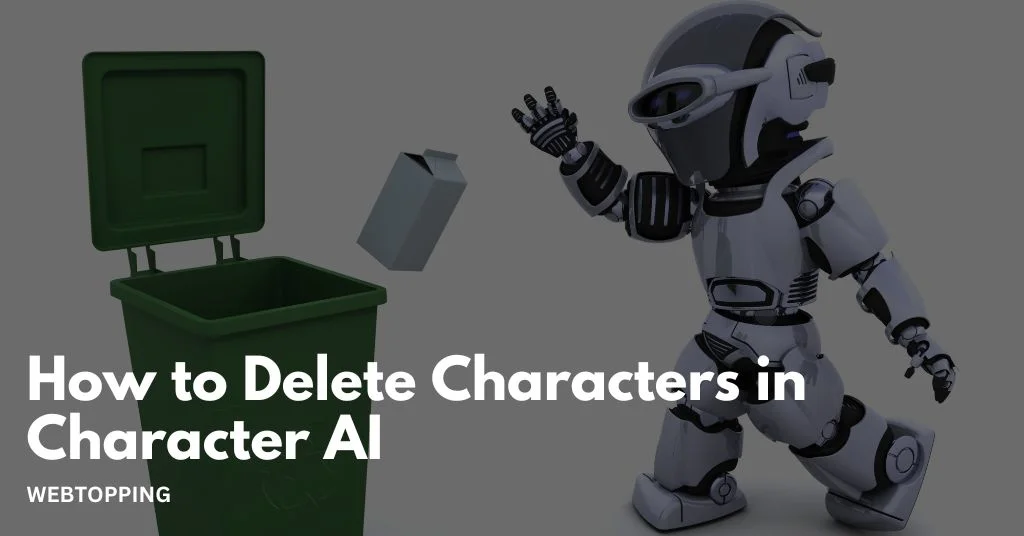
Artificial intelligence has opened up a world where interacting with lifelike characters is possible, and Character AI leads the way in this experience. As you explore this digital universe, there may come a time when you want to remove characters that no longer serve your creative goals or storytelling vision. Whether it’s a character that feels unnecessary or one that has strayed from its intended personality, knowing how to delete characters gives you greater control over your narrative.
Imagine building a complex storyline where every character has a meaningful role, only to realize that some no longer fit. Managing your characters not only keeps your account organized but also enhances the quality of your interactions. In this guide, we will walk you through the steps to delete characters in Character.AI, helping you reclaim your creative space and make way for new possibilities.
Understanding Character AI and Its Features
Before you learn how to delete a character on Character AI, it helps to know what the platform can do and why managing your characters matters. Character AI lets you interact with AI-powered characters in many fun and creative ways. Here’s what you can do:
- Create characters with their own personalities: You can design characters that act, speak, and respond in ways that feel real and unique. It’s like bringing a personality to life on your screen.
- Check out conversations from others: You can see how other people chat with their characters, discover new ideas, and get inspiration for your own creations.
- Keep track of multiple characters: Many users make several characters for storytelling, roleplay, or experiments. Character AI organizes them neatly, but over time, your list can get crowded.
With all these possibilities, it’s easy for your account to get messy. Characters you don’t use anymore, old experimental chats, or inactive conversations can pile up. Learning how to delete characters helps keep things clean, makes it easier to navigate, and lets you focus on the characters you actually enjoy chatting with.
Why You Might Want to Delete Characters in Character AI
There are a few good reasons to delete characters from your Character AI account. Doing this can help you keep things organized and make your experience more enjoyable.
1. Keep your dashboard tidy: When you create lots of characters, your dashboard can get crowded. By keeping only your active or favorite characters, it becomes much easier to find the ones you actually use. A neat dashboard makes navigating the platform simple and stress-free.
2. Protect your privacy: Some conversations can be personal or experimental. Deleting characters and chats ensures your private interactions stay private, so you have full control over your content.
3. Cut down on clutter: Old or unused characters can make it harder to find your active chats. Removing them keeps your account organized and lets you focus on the characters you actually interact with.
4. Start fresh: Sometimes you might want to try out new AI personalities or explore different ideas. Deleting old characters gives you a clean slate and the freedom to experiment without distraction.
Knowing how to delete Character AI chats or remove entire characters helps you keep your account clean and manageable. Regularly reviewing your characters ensures your experience stays fun, organized, and focused on what matters most to you.
How to Delete a Character on Character AI
Deleting a character on Character AI is a simple process, but it is permanent. Once a character is deleted, it cannot be recovered. Follow these steps to remove a character safely:
- Log in to Your Account: Open the Character AI platform on your browser or mobile app and log in using your account credentials.
- Go to Your Characters: Navigate to the My Characters section. Here, you will see a list of all the characters you have created.
- Select the Character: Scroll through your list and click on the character you want to delete. This will open the character’s details page.
- Delete the Character: Look for the delete option, usually represented by a trash can icon, and click it to start the deletion process.
- Confirm Deletion: A pop-up message will ask you to confirm the deletion. Confirming will permanently remove the character from your account.
By following these steps, you can easily delete any character you no longer need while keeping your Character AI account organized.
How to Delete Character AI Chats Without Deleting the Character
Sometimes, you may want to keep a character but remove certain conversations or chat history. This is particularly useful for clearing sensitive information, decluttering your chat interface, or starting fresh with a character without losing its personality or memory. Unlike deleting the entire character, which removes everything including the AI persona, deleting specific chats keeps the character active and available for future interactions.
Step-by-Step Guide to Delete Chat History
Deleting chats in Character AI is simple but requires careful navigation to avoid accidentally deleting the character itself. Here’s a detailed step-by-step explanation:
1. Open the Chat with the Character
Start by opening the specific character whose chat history you want to remove.
- On desktop, go to your Character AI dashboard and click on the character.
- On mobile, open the app and tap on the character from your character list.
Opening the correct character ensures you only remove the intended conversation. Accidentally opening another character could result in deleting the wrong chat.
2. Access the Chat Settings Menu
Within the chat window, locate the settings menu, usually represented by:
- A gear icon
- Three vertical or horizontal dots (⋮ or …)
Click or tap on this menu to open available options for managing the chat. This menu typically contains Delete Chat, Export Chat, and Other Settings.
3. Select Delete Chat or Clear Conversation
Once inside the settings menu, choose the Delete Chat or Clear Conversation option.
- Delete Chat: Removes the selected conversation permanently.
- Clear Conversation: May remove messages but retain some session data for AI context (depends on platform updates).
This step ensures only the chat is deleted, not the character itself.
Removing Custom Characters in Character.AI
At this time, Character.AI does not let you delete custom characters. The only option is to update the character instead. To do this, follow the steps below along with the demonstration for clarity.
1. Repeat Steps 1-3 listed in the above approach to clear the entire conversation and history.
2. Now, click on three horizontal dots in the character options on the right and then Edit.
3. Leave everything blank except for the character name and greeting, as at least three characters are mandatory. Before you click on Save Changes, ensure you set the visibility to Private.
Note: While the above steps don’t delete the custom character, modifying the character info will always start fresh with no history.
Managing Characters on Desktop vs Mobile
Deleting characters on Character AI is slightly different depending on whether you’re on a desktop browser or the mobile app. Here’s a simple step-by-step guide for both:
Desktop
- Log in to your account: Open your browser and log in to Character AI.
- Go to your dashboard: Click on the Characters tab to see all your AI characters.
- Delete a character: Find the character you want to remove, open the settings menu (look for a gear icon or three dots), and choose Delete Character. Confirm, and it’s gone!
Mobile
- Open the app: Launch the Character AI app and log in if needed.
- Choose your character: Tap on the character you want to delete from your list.
- Delete the character: Open the settings menu (gear icon or three dots), select Delete Character, and confirm.
Pro Tip: Keep your app updated. New versions often make deleting characters easier, fix bugs, and improve overall chat management, so you get a smoother experience every time.
Common Issues While Deleting Characters or Chats
Deleting characters and chats on Character AI is usually simple, but some users may encounter issues. Here’s what to watch out for:
- Character Not Deleting: Some characters may not delete immediately. Make sure you have the proper permissions. Characters that are shared with groups or friends might require different deletion steps.
- Chats Still Appearing: If deleted chats are still visible, it may be due to browser or app caching. Refreshing the page, clearing your cache, or logging out and back in usually resolves this.
- Accidental Deletion: Deleting a character or chat is permanent. Always double-check which character or chat you are removing to avoid losing important data.
Being aware of these issues can save time and help prevent accidental loss of characters or conversations.
Conclusion
Managing your characters and chats on Character AI is essential for maintaining an organized and enjoyable experience. Deleting unnecessary characters keeps your dashboard clean, protects your privacy, and allows you to focus on interactions that truly matter. While complete deletion is permanent, removing chat history without deleting the character provides flexibility to start fresh while preserving the AI’s personality.
Whether on desktop or mobile, following the proper steps ensures a smooth process. Regularly reviewing and managing your characters helps maintain a clutter-free account, enhances creativity, and gives you full control over your AI storytelling experience.
Frequently Asked Questions (FAQs)
Open the Character AI app or website on your iPhone and go to Chat History or Settings. Look for a Delete option next to individual chats or under Privacy Settings. Tap Delete and confirm. This will permanently remove the selected chat from your account and clear your chat history.
To prevent Character AI from saving your chat history, use incognito mode or private browsing to avoid storing sessions. Avoid logging in, as accounts save conversations. Clear cookies and cache regularly. Some browsers allow auto-deletion of site data, ensuring chats aren’t retained on your device or linked to your account.
The keys used to delete characters are Backspace and Delete. The Backspace key removes the character to the left of the cursor, while the Delete key removes the character to the right of the cursor. On some keyboards, the Delete key is also available on the numeric keypad, making editing easier.
To reset your character in AI, open the AI or chatbot settings, locate the Character or Personality section, and select Reset or Clear Customizations. This restores default behavior, removing any personalized traits, instructions, or memory associated with your character, allowing you to start fresh with standard responses.
Yes, you can edit your character in Character AI. Open the character’s profile, then click the Edit button. You can modify the character’s description, personality traits, appearance, and example messages. Changes help refine how the character responds. After saving, the character will adopt the new settings immediately.