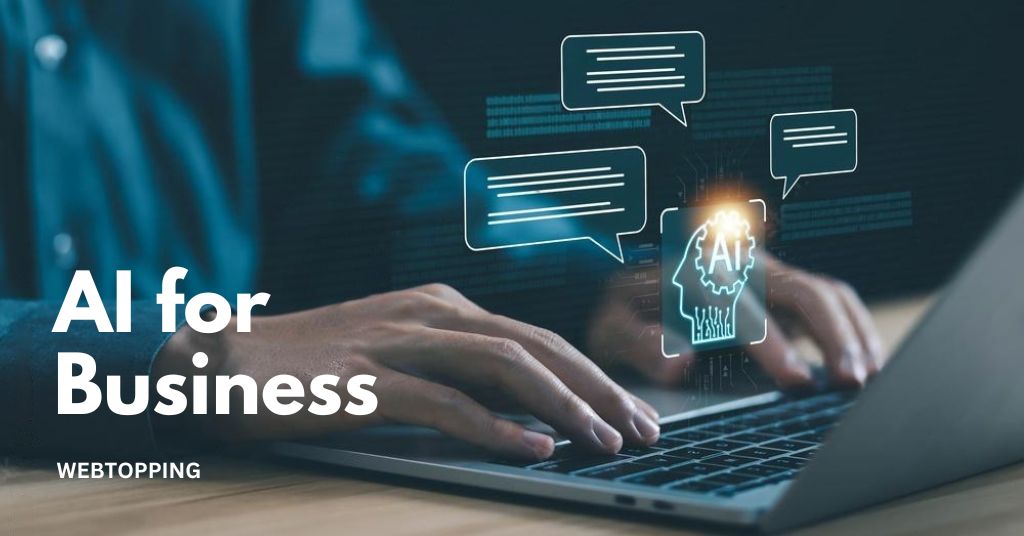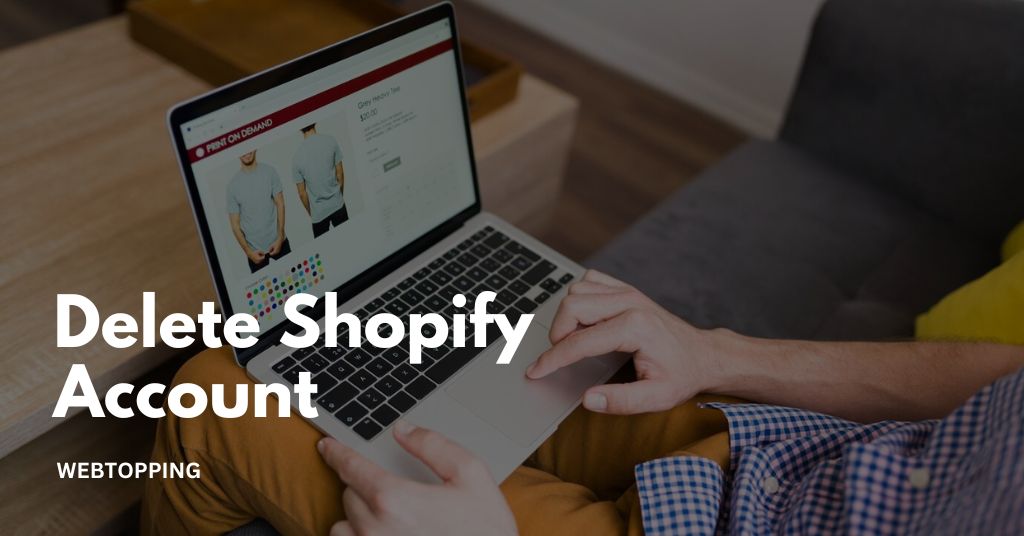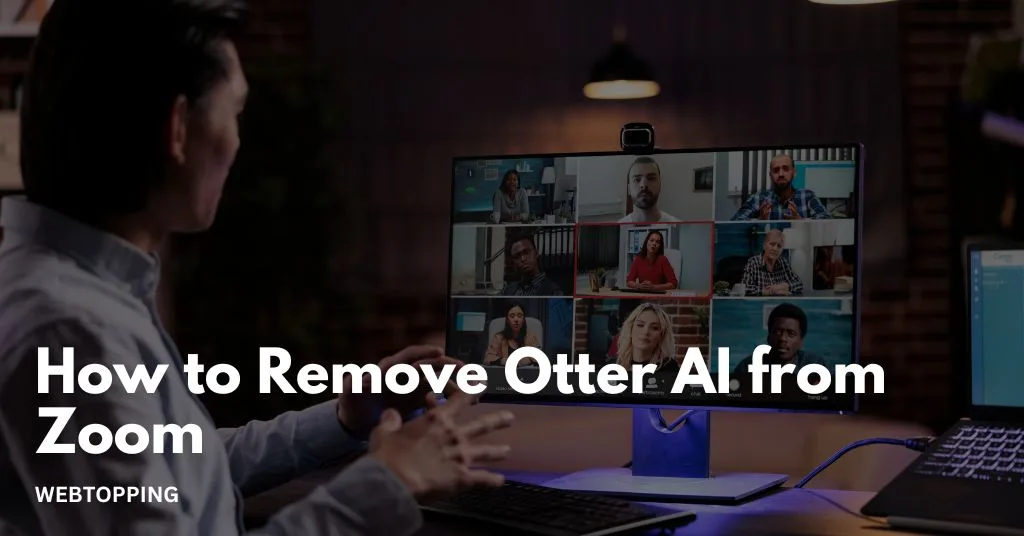
Otter AI has become a widely used tool for Zoom users around the world. Its ability to automatically transcribe meetings and create detailed notes in real time has helped individuals and teams stay organized and productive. However, there are many reasons why someone might want to remove Otter AI from Zoom or disable it temporarily.
Whether you are concerned about privacy, want to reduce distractions during meetings, or simply no longer need Otter AI, this guide will walk you through every possible method to remove, disconnect, or turn off Otter AI, step by step. We will also cover common problems, alternatives, and tips to manage transcription tools effectively.
What Is Otter AI and How It Works With Zoom
Before diving into removal instructions, it’s important to understand what Otter AI does and why it integrates with Zoom. Otter AI is an AI-powered transcription service. When connected with Zoom, it can automatically join your meetings as a virtual participant, transcribing the conversation in real-time.
Some benefits of using Otter AI with Zoom include:
- Automatic transcription: Converts your meeting dialogue into text in real-time.
- Searchable meeting notes: Quickly find specific points discussed in past meetings.
- Collaboration: Share transcripts with teammates for easier follow-ups.
Despite its advantages, not everyone wants Otter AI to be active during meetings. It can use bandwidth, store sensitive meeting information, or create unwanted transcripts. That’s why learning how to remove Otter AI from Zoom is essential.
Reasons You Might Want to Remove Otter AI From Zoom
Although Otter AI can be very useful, there are a few reasons why you might want to remove it from Zoom:
1. Privacy Concerns
Otter AI automatically records meetings and stores transcripts online. For sensitive or confidential discussions, removing it ensures your conversations are not recorded or stored, protecting privacy and organizational confidentiality.
2. Reduce Distractions During Meetings
Live transcription can distract participants. Watching words appear in real time may divert attention from active discussion, causing participants to focus on reading instead of engaging fully in the meeting.
3. Improve Zoom Performance
Running Otter AI alongside Zoom consumes additional system resources. Disabling or removing it can reduce lag, prevent delays, and ensure smoother audio, video, and overall performance, especially in large meetings.
4. Switching to Another Tool
If your workflow requires a different transcription service, such as Rev, Sonix, or Descript, removing Otter AI allows seamless use of alternatives without conflicts or redundant transcription tools in your meetings.
5. Temporary Use Only
Some meetings may require transcription, while others do not. Temporarily disabling Otter AI gives control to use it only when needed, avoiding constant recording while keeping the option available.
How to Remove Otter AI from Zoom (Step-by-Step)
The process to remove Otter AI from your Zoom account is simple. You can do it directly through the Zoom App Marketplace or by managing your integration settings. Follow these steps carefully to disconnect Otter AI completely.
1. Open the Zoom App Marketplace
Visit the Zoom App Marketplace and ensure that you are logged in to your Zoom account. The App Marketplace is where you can view, manage, and remove any third-party integrations connected to Zoom including Otter AI.
2. Sign In with Your Zoom Account
Click the Sign In button at the top right corner and log in using your Zoom credentials. If you use multiple accounts (for example, one for work and another for personal use), make sure to sign in to the account where Otter AI is currently integrated.
3. Go to Manage and Select Installed Apps
After logging in, click on your profile icon in the top right corner, then select Manage. In the left-hand menu, click Installed Apps. This section displays all the applications currently connected to your Zoom account.
4. Locate and Select Otter AI
Scroll through the list of installed apps or use the search bar to quickly find Otter AI. Once you locate it, click on it to open the app’s detail page.
5. Click Remove or Uninstall
On the Otter AI app page, you’ll see an option labeled Remove or Uninstall. Click this button to disconnect Otter AI from your Zoom account. A confirmation message will appear approve it to complete the process.
After confirming, Otter AI will be completely removed from your Zoom account and will no longer have access to your meetings or recordings.
How to Disable Otter AI Without Removing It
If you don’t want to completely uninstall Otter AI but only wish to stop it from automatically joining meetings, you can disable Otter AI instead. This keeps the integration available for future use but prevents it from recording or transcribing meetings automatically.
Here’s how to do it:
1. Log In to Your Otter.ai Account
Visit https://otter.ai and log into your account that is connected to Zoom.
2. Go to Account Settings
Click your profile icon and select Account Settings or Integrations depending on your interface.
3. Manage Zoom Integration
Under integrations, you’ll find Zoom listed as a connected service. Click on it to open the integration settings.
4. Disable Automatic Transcription
Look for options like Automatically join Zoom meetings or Automatically record meetings and turn them off. This way, Otter AI won’t join or record any meeting unless you manually start it.
By doing this, you effectively turn off Otter AI without removing it entirely. You can re-enable it anytime later if needed.
How to Turn Off Otter AI in a Meeting
If you’re already in a Zoom meeting and notice that Otter AI has joined, you can turn off Otter AI or remove it from the meeting in real time.
- When Otter AI joins, it usually appears as a participant named Otter.ai Live Notes or Otter Assistant.
- Go to the Participants panel in Zoom.
- Hover over Otter AI’s name and click Remove.
- Confirm the removal when prompted.
After you remove it, Otter AI will stop recording and leave the meeting immediately. If you are the host, you can also adjust settings to prevent it from joining automatically in the future.
How to Remove Otter AI Access from Zoom Completely
Even after uninstalling Otter AI, it’s good practice to double-check and remove its permissions from your Zoom account. This ensures that Otter AI cannot access your meeting information or recordings anymore.
Follow these steps to completely remove Otter AI access:
1. Go to https://zoom.us/profile/setting.
2. In the left-hand menu, select Apps or Authorized Apps.
3. Look for Otter AI in the list of authorized applications.
4. Click Revoke Access or Remove next to Otter AI.
Once done, Otter AI will no longer have any permissions or access to your Zoom data. This is the best option if you want a complete disconnection.
Why Some Users Prefer to Remove Otter AI from Zoom
While Otter AI offers many benefits, there are several reasons users may prefer to remove or disable it:
- Privacy protection: Meetings often include sensitive information, and not everyone is comfortable being recorded.
- Reduced distractions: Having Otter AI join meetings can sometimes cause confusion for new participants.
- Simplified meeting setup: Removing unnecessary integrations makes Zoom run faster and smoother.
- Data security: Disconnecting Otter AI ensures your meeting data stays within Zoom’s ecosystem.
If you rely on Zoom’s built-in transcription or recording tools, you might not need Otter AI at all.
How to Reconnect Otter AI to Zoom (If You Change Your Mind)
If you decide to use Otter AI again after removing it, you can reconnect it to Zoom in just a few steps:
1. Open the Zoom App Marketplace.
2. Type Otter AI in the search bar.
3. Click Install next to the Otter AI app.
4. Review and approve the permissions requested by Otter AI.
5. Sign in to your Otter.ai account when asked.
After you finish these steps, Otter AI will reconnect to your Zoom account. It will automatically sync with your meetings, and you’ll be able to use live transcription and note-taking features again.
Alternative Ways to Take Notes Without Otter AI
If you remove Otter AI but still want meeting notes, there are a few alternatives you can try:
- Zoom’s Built-In Transcription: Zoom offers automatic captions and transcriptions for recorded meetings.
- Manual Note-Taking Tools: Apps like Notion, Evernote, or Microsoft OneNote can help you take and organize notes manually.
- Google Meet Transcripts: If you use Google Meet as well, you can enable captions and transcripts directly through Google’s features.
- AI Assistants like Fireflies.ai: This is another transcription tool similar to Otter AI, but you can control when and how it records.
Final Thoughts
Learning how to remove Otter AI from Zoom gives you more control over your meeting privacy and data management. Whether you want to disable Otter AI, turn off Otter AI, or completely remove it, the steps are simple and reversible.
If you ever change your mind, you can easily reconnect Otter AI later. But for users who value privacy or prefer to use Zoom’s built-in features, removing Otter AI ensures a smoother and more secure meeting experience.
Managing integrations like Otter AI is an important part of keeping your online meetings private and efficient. With the simple steps shared above, you can confidently take control of your Zoom integrations and keep your meetings exactly the way you want.
Frequently Asked Questions (FAQs)
Yes, you can remove Otter AI during a live Zoom meeting. Open the Participants panel, find Otter.ai Live Notes or Otter Assistant, click Remove, and confirm. Otter AI will instantly leave the meeting and stop recording or transcribing.
To stop Otter AI from automatically joining your Zoom meetings, go to your Zoom App Settings and revoke Otter AI’s access permissions. This disconnects the app from your Zoom account, preventing it from joining future meetings or recording automatically. You can reconnect Otter AI anytime through the Zoom App Marketplace.
You may want to remove or disable Otter AI from Zoom to protect your privacy and prevent unwanted recordings or transcriptions. Some users find the app distracting during meetings. Disabling or uninstalling it ensures that your conversations remain private and your Zoom sessions stay focused and interruption-free.
Yes, you can reconnect Otter AI to Zoom anytime. Go to the Zoom App Marketplace, search for Otter AI, and click Install. Approve the permissions and sign in to your Otter account when prompted. Once connected, Otter AI will automatically sync with Zoom and resume recording or transcribing meetings.