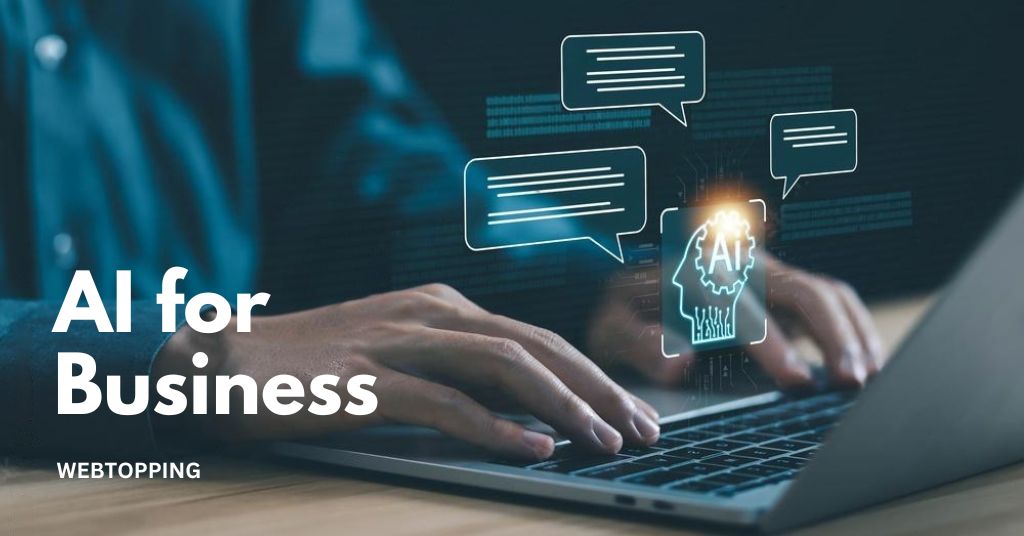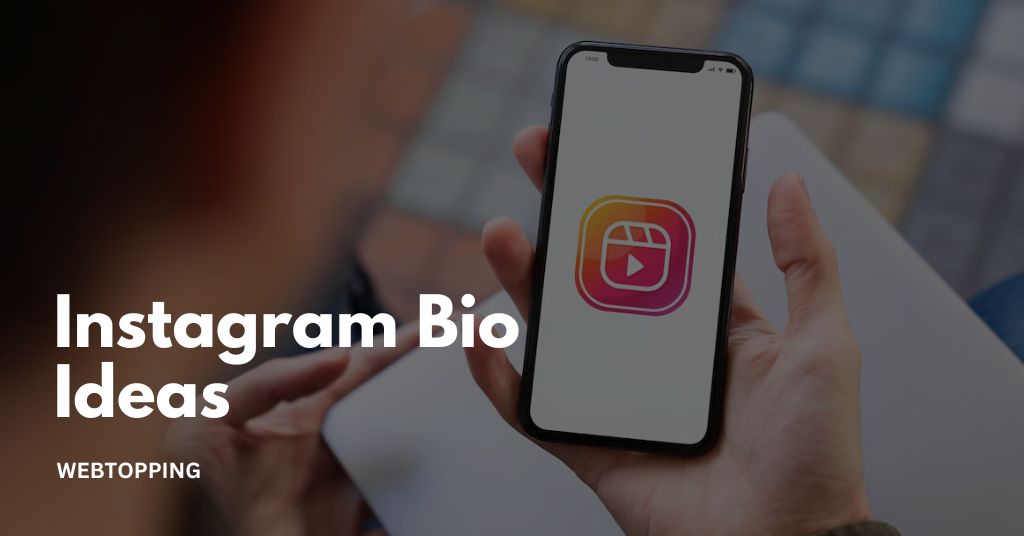Whether your e-commerce venture didn’t take off as planned, you’re switching to a platform that better meets your needs, or you’ve decided to take a break from the online business world, closing your Shopify store is a big decision. The process of deleting your Shopify account involves more than just clicking a “delete” button—it’s important to handle each step carefully to prevent extra fees, data loss, or other issues.
Canceling your Shopify subscription and deleting your account involves several crucial steps to make sure everything is properly wrapped up. In this guide, we’ll provide a comprehensive, step-by-step approach to help you close your Shopify store smoothly, ensuring no important details are overlooked and that you can transition without hassle.
1. What Are Some Reasons You Might Want to Close/Delete Your Shopify Store?
There are several reasons why you might choose to close your Shopify store. Whether it’s a personal decision, a change of business strategy, or something else, it’s important to understand your options before making the final move.
Common Reasons for Closure of Shopify Account
- Business Strategy Change: Maybe you are moving away from e-commerce or shifting focus to a different market.
- Platform Limitations: Sometimes, Shopify might not have all the tools or aspects that suit your business needs.
- Financial Challenges: If sales are not meeting your expectations or costs are too high, you might think of canceling your Shopify subscription and searching for other options.
Temporary vs. Permanent Closure
Before deciding on a permanent closure, consider taking a break rather than deleting it completely. Shopify offers options to pause your store, which can be a nice alternative if you are uncertain.
Pros and Cons of Closing Permanently
- Pros: You stop paying subscription fees, and you don’t have to worry about maintaining the store.
- Cons: You lose all the data and customer information, and if you decide to restart later, it can be challenging to regain momentum.
2. Important Considerations Before Deleting Your Shopify Account
It’s not as easy as clicking a button to delete your Shopify store; careful planning and a few crucial procedures are needed to ensure everything is done correctly. If you don’t take these actions, you can leave unfinished business that leads to problems with money, the law, or customer service. Before you shut down your Shopify store permanently, keep the following points in mind.
Backup Your Data
Before proceeding with deleting your Shopify account, it is crucial to back up all your data. Shopify does not automatically store your data once your account is deleted, and the deletion process is irreversible. Backing up your information will ensure that you have everything you need if you decide to relaunch or migrate to another platform in the future.
- Export Customer Data: Customer data is a valuable resource for future marketing or communications. Make sure you download a complete list of your customer information, including email addresses, order history, and contact details. This can be especially useful if you plan to move your store to another platform or if you need to contact customers after closure.
- Export Product Data: Exporting product data is equally important, especially if you plan to continue selling those products through another channel. Download information such as product descriptions, SKUs, images, and pricing. This will save you time if you decide to recreate your inventory elsewhere.
- Sales Reports and Analytics: Export your sales reports, financial summaries, and any analytics that could be useful for business insights or tax purposes. These records can help you make future business decisions and provide essential information for tax filings.
Fulfill Any Pending Orders
Make sure that any outstanding orders are completed before terminating your Shopify account; this is one of the most important things to do. Neglecting to fulfill unfulfilled orders before closing your store may result in disgruntled patrons, disagreements, and maybe legal problems.
- Process Pending Orders: Complete all orders and confirm shipments to ensure customers receive their products. If you have any orders in transit, keep communication channels open with your customers to assure them of their delivery.
- Refunds and Cancellations: Address any Shopify refund requests, cancellations, or customer complaints. It is important to resolve these issues before closing your store, as it will be much harder to address them once your Shopify store is no longer active.
Taking the time to complete these tasks will help you avoid negative feedback, chargebacks, and the risk of damaging your brand’s reputation.
Cancel Third-Party Apps and Subscriptions
Before canceling your account, you must cancel any third-party subscriptions that you may have linked to your Shopify store. If certain apps aren’t securely disconnected, they could keep invoicing you even after your Shopify account is closed.
- App Cancellations: Go through the list of apps installed on your Shopify store and cancel each one individually. This may include marketing tools, SEO plugins, or payment gateways that have recurring charges.
- Recurring Charges: It’s also important to check for any third-party subscriptions linked to your store, such as email marketing services or product review plugins. Canceling these subscriptions ensures you won’t face unexpected charges after closing your Shopify store.
- Paid Themes and Customizations: If you have paid for any themes or customized features, make sure to download any necessary files or cancel subscriptions related to those features. Failing to do so may result in recurring charges or lost assets.
Properly disconnecting third-party apps and services will help you avoid unnecessary fees and ensure a smoother transition when closing your store.
Communicate with Customers
Before canceling your Shopify account, it’s crucial to keep open lines of contact with your clients. When customers discover out of the blue that your store is closed, they could feel abandoned, bewildered, or irritated.
- Announce Your Closure: Create an announcement on your website, social media, and via email to let your customers know that your store will be closing. Include details such as the last date orders will be accepted and any upcoming changes that may affect them.
- Create an FAQ Page: Set up an FAQ page to address common customer questions, such as how long they can continue accessing their order information, where they can contact you for support, and any details about refunds or product warranties. This can help reduce confusion and the number of customer inquiries you receive.
- Offer Discounts: If you have inventory left, consider offering closing discounts or promotions to clear out the remaining stock. This will help reduce inventory while offering value to loyal customers, leaving them with a positive impression.
- Customer Support: Leave a contact email where customers can reach you for any issues or questions even after the store is closed. Providing this channel helps customers feel supported and minimizes potential negative feedback.
Maintaining communication and providing clear information to your customers will help build trust and ensure that your store closure is viewed as professional and considerate.
Notify Your Payment Gateway Providers
It’s crucial to disconnect and inform payment gateway providers before deactivating your Shopify account. This guarantees that after you close your store, there won’t be any unprocessed payments.
- Disconnect Payment Gateways: Navigate to the payment settings in Shopify, and manually disconnect any payment gateways such as PayPal or Stripe. This will help prevent payments from being processed after your store is closed.
- Resolve Any Disputes: Make sure to address and resolve any pending disputes with payment gateway providers before deactivating your Shopify store. It’s much easier to handle these matters while your store is still active.
Review Your Billing Cycle
One crucial aspect of deleting your Shopify account is understanding your billing cycle. Make sure you’re not billed for another month of service by canceling at the right time.
- Cancel at the End of Your Billing Cycle: Shopify charges are recurring, so it’s advisable to cancel at the end of your billing cycle to avoid any additional fees. Understand that Shopify generally does not offer refunds for partial months.
- Outstanding Charges: If you have any outstanding charges, these must be paid before you can deactivate your account. Be sure to review your billing history and pay any dues to prevent delays in closing your store.
By taking these steps, you can avoid being charged after you intend to shut down your store.
Remove Custom Domains
If you have purchased a custom domain through Shopify or another provider, you will need to remove it from your Shopify store before deleting your account.
- Transfer or Disconnect Domain: If you bought the domain through Shopify, you have the option to transfer it to a different registrar. If you want to keep using the domain for a future site, make sure to initiate the transfer before deactivating your Shopify store. For third-party domains, simply remove the Shopify connection.
- Redirect Traffic: If you plan on moving to another platform, consider setting up a redirect to avoid losing web traffic. This will ensure that customers who try to visit your old store are directed to the new location.
Properly managing your domain ensures that you maintain control over your website address and can keep your brand consistent.
Review Your Store Analytics
It’s beneficial to review your store analytics before deleting your Shopify store. This data can provide valuable insights that might be helpful for future business endeavors.
- Understand Traffic Sources: Determine where most of your traffic came from and which channels performed best. This information can help you make informed marketing decisions in the future.
- Sales Performance: Reviewing your top-selling products and customer purchasing behavior provides valuable data that you can use to strategize for your next business move.
Consider Temporary Pause Options
If you’re still not entirely sure whether you want to delete my Shopify account permanently, consider pausing your store instead.
- Pause and Build Plan: Shopify offers a “Pause and Build” plan that allows you to retain limited access to your admin dashboard while reducing your subscription cost. You won’t be able to sell products, but you can still manage the store’s layout and content. This is ideal if you want to step back but aren’t ready to close down completely.
- Benefits of Pausing: The pause plan allows you to retain your customer data, product information, and site structure for future use. If you decide to reopen, all your settings will be there without needing to start from scratch.
3. Step-by-Step Guide to Close Your Shopify Store

Now that you’re ready, let’s dive into the specific steps to delete your Shopify account and cancel your subscription.
Step 1: Log in to Your Shopify Admin Panel
To start the process of deleting your Shopify account, you first need to log in to your Shopify admin panel.
- Go to Shopify’s login page.
- Enter your email and password and access your admin dashboard.
Step 2: Fulfill All Pending Payments
Before deleting your Shopify store, make sure to clear any outstanding payments. Shopify will continue to charge your subscription fee if there are any unpaid invoices.
- Go to the Billing section of your admin panel.
- Settle all dues to avoid additional charges after you deactivate your Shopify store.
Step 3: Cancel Your Shopify Subscription
To cancel your Shopify subscription, navigate to the “Plan” settings in your admin dashboard.
- Go to Settings > Plan.
- Scroll down to the section labeled Deactivate Store.
- Click on Deactivate Store, then follow the prompts to cancel your Shopify account.
Make sure you understand that canceling your Shopify subscription will deactivate your store and make it inaccessible.
Step 4: Remove Apps and Disconnect Domains
Before deleting your Shopify store, you should uninstall any third-party apps and disconnect any custom domains.
Uninstall Third-Party Apps
- Go to Apps in your admin dashboard.
- Click on each app and select Delete to remove them from your store.
Remove Custom Domains
If you’ve purchased a custom domain through Shopify or a third-party provider, you will need to disconnect it before deleting your Shopify store.
- Go to Online Store > Domains.
- For third-party domains, remove the connection. If you want to keep your domain, you can transfer it to another provider.
Step 5: Deactivate Your Shopify Store
After completing the above steps, it’s time to deactivate your Shopify store.
- Go to Settings > Plan.
- Click on Deactivate Store, and Shopify will ask you to provide a reason for closing.
- Confirm the deactivation and your store will be closed.
Step 6: Delete Your Shopify Account (Optional)
If you want to completely delete your Shopify account, including your login credentials:
- Contact Shopify customer support.
- Request full account deletion, and they will guide you through the process. Note that this step is irreversible.
4. What Happens After You Close Your Shopify Store?
Shopify Store Data Retention
After you deactivate your Shopify store, Shopify retains your data for a limited time in case you decide to reopen your store. However, it’s always wise to back up your data before closing.
- Shopify keeps your information for up to 90 days.
- During this time, you can choose to reactivate your store if you change your mind.
Access to Billing Records and Refunds
You will still have access to your billing information after you cancel your Shopify account. Refunds are generally not provided for partial months, so make sure to cancel your subscription towards the end of your billing cycle to avoid paying extra.
5. Alternatives to Permanently Deleting Your Store
Pause Your Shopify Store
If you’re not ready for a complete shutdown, consider pausing your store instead. Shopify offers a “Pause and Build” plan, allowing you to keep the store accessible with reduced functionality.
- Benefits of Pausing: Lower subscription fees and the ability to maintain your store’s data.
- Drawbacks: Your customers cannot make purchases, and the store will operate in a limited capacity.
Consider Shopify Lite or Other Platforms
If you want to cut costs but still maintain some level of online presence, consider downgrading to Shopify Lite. It allows you to use Shopify’s payment gateway and add a “Buy” button to other websites without maintaining a full store.
- Shopify Lite is more affordable but has limited functionality.
- Alternatively, consider migrating your business to a different platform that may better suit your needs.
6. Tips for Moving Your Business to Another Platform
Exporting Your Data for Migration
If you’re planning to migrate your business to another e-commerce platform, exporting your data is a crucial step.
- Export Product Data: Go to Products, then select Export to download your product information.
- Export Customer Data: Navigate to the Customers section, then export their contact information and order history.
Finding the Right E-Commerce Solution
When looking for a new platform, evaluate what features are most important to your business. Whether it’s more customization, better SEO, or a more straightforward checkout process, there are many platforms to choose from, such as WooCommerce, BigCommerce, or Wix.
7. Common Issues and How to Troubleshoot Them
Unresolved Billing Issues
If you still receive charges after closing your Shopify store, it’s likely due to unresolved billing or active app subscriptions.
- Solution: Contact Shopify support immediately and review your billing history for any overlooked charges.
Problems with Domain Transfers
If you face issues when transferring a domain, it could be due to pending payments or incorrect transfer settings.
- Solution: Make sure all payments are up-to-date and check that the domain is properly unlocked for transfer.
Reactivating a Closed Store
If you change your mind after closing your Shopify store, you can reactivate it within 90 days. After that, you may lose all your data, and restarting may involve rebuilding from scratch.
- Solution: Simply log back into your Shopify admin panel and choose a plan to restart.
Conclusion: Make the Right Choice for Your Business Future
Closing your Shopify store is a big choice that needs to be well thought out and planned. Whether you’re wondering how to deactivate your Shopify store, cancel your Shopify account, or erase your Shopify store, it’s important to follow the right procedures to prevent further issues.
Make sure to finish any pending orders, create a backup of all your data, and disconnect any third-party services before terminating your Shopify account. Remember that you still have choices if you’re unsure about whether to shut down your store permanently, such as pausing it or moving to Shopify Lite, which can still allow you to have a presence. Whichever path you choose, be sure it advances the goals of your business and maximizes the outcomes for your long-term plans.
Frequently Asked Questions
After closing your Shopify store, Shopify retains your data for up to 90 days. This means that if you decide to reopen your store during that period, you can restore it. It is, however, important to back up all essential data like customer information, orders, and sales reports, as this data is permanently deleted after 90 days.
No, once you deactivate your store, Shopify stops charging you subscription fees. However, any outstanding charges (e.g., app subscriptions or unpaid invoices) must be settled before deactivation. Make sure to cancel third-party services to avoid additional fees.
Yes, Shopify allows you to reactivate your store within 90 days of closing. Simply log back in, choose a plan, and your store data should be available. After 90 days, your store and all its data will be permanently deleted, so make sure to decide within this period.
If you purchased a domain through Shopify, you can transfer it to another registrar if you plan to use it elsewhere. Go to Online Store > Domains to start the transfer process. If your domain is from a third-party provider, disconnect it from Shopify before deactivating the store.
Yes, Shopify offers a “Pause and Build” plan that allows you to put your store on hold while keeping your data, products, and store settings intact. This is a good option if you want to take a break but may plan to resume later.