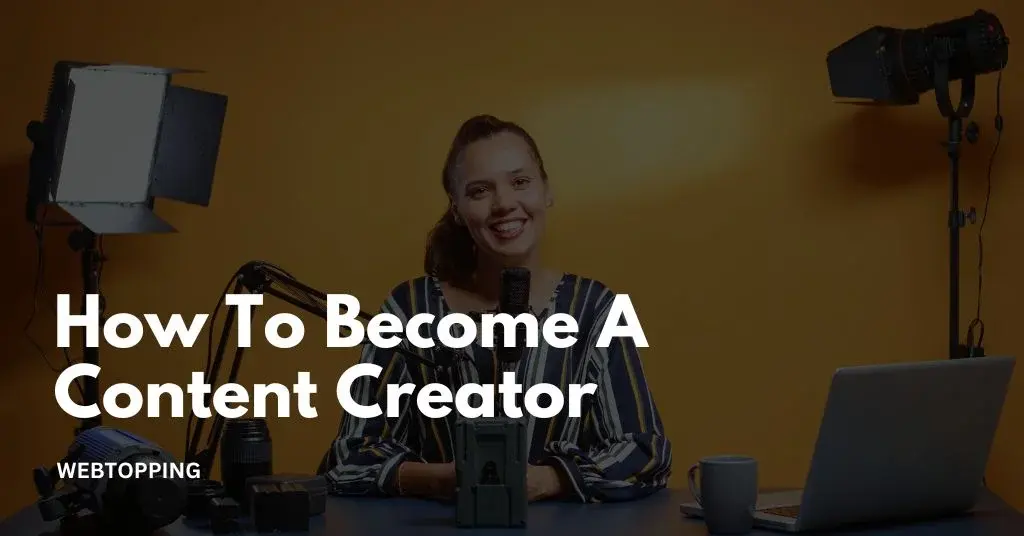Removing your Instagram account from your phone can help you manage multiple profiles, secure your privacy, or take a break from social media. Whether you no longer use a specific account or simply want to reduce clutter on the app’s login screen, Instagram makes it easy to remove accounts without deleting them permanently. This process is different from deleting your account altogether removing it from your phone means it will no longer be accessible through that device unless you log in again.
Many users have multiple Instagram profiles for personal, business, or creative purposes, and switching between them is common. However, there may come a time when you want to remove one or more of those accounts from your phone.
Whether you’re using an Android or iPhone, this guide will help you understand how to do it properly. We’ll walk you through the steps required to remove an Instagram account from your device while keeping your data safe and your other profiles intact.
Understanding the Need to Remove an Instagram Account from a Phone
Many users today have more than one Instagram account linked to their mobile device. Over time, this can become cumbersome, especially when managing personal, professional, or brand profiles. Additionally, concerns related to digital well-being, productivity, and data privacy also prompt users to explore options for removing accounts from the Instagram app.
Some common reasons include:
- Reducing screen time or taking a social media break
- Removing an old or unused account
- Deleting an account permanently
- Concerns about personal data and online privacy
Before diving into how to remove an account from Instagram, it’s important to understand that there are several approaches: logging out of the account, removing it from the app entirely, temporarily deactivating it, or permanently deleting the account. Each method serves a different purpose depending on your needs and goals.
Why People Choose to Temporarily Deactivate Instagram
Instagram is a great platform to stay connected, share memories, and enjoy creative content. However, for many users, there are times when stepping away from the app feels necessary. Temporarily deactivating your account offers a way to take a break without permanently deleting anything. Here are some common reasons:
1. Avoiding Social Media Drama
Sometimes, Instagram can become a source of stress. Whether it’s negative comments, unnecessary tagging, online arguments, or just feeling overwhelmed by what others are posting, taking a break can offer peace of mind. By deactivating the account, users remove themselves from the noise and give themselves space to relax.
2. Digital Detox
Spending hours scrolling through reels, stories, and posts can take away from real-life experiences. People often feel the need to unplug and focus on activities that bring them joy offline like reading, exercising, or spending time with family and friends. Temporarily deactivating Instagram helps support a healthy digital detox.
3. Security Concerns
If someone believes their account has been hacked or accessed by someone else, it’s smart to temporarily deactivate it. This helps prevent further unauthorized activity while the user updates passwords, checks security settings, or reaches out to Instagram support.
How to Deactivate Instagram on a Phone
Many users wonder: How can I deactivate my Instagram account using a phone? The mobile app doesn’t support deactivation directly, but the process is simple using a mobile browser like Chrome or Safari. Here’s a step-by-step guide:
- Open a browser on your phone (not the Instagram app).
- Go to instagram.com and log in to your account.
- Tap on your profile icon in the bottom-right corner to go to your profile.
- Tap Edit Profile.
- Scroll down and tap on Temporarily deactivate my account at the bottom.
- Instagram will ask you to select a reason (like Just need a break) and re-enter your password.
- Tap Temporarily Deactivate Account.
Your account will now be hidden from others, including your profile, photos, likes, and comments. You can reactivate it anytime just by logging back in.
How to Delete an Instagram Account on a Phone Permanently
For users who are sure they want to leave Instagram for good, the platform provides an option to delete your account permanently. This action will erase all your posts, followers, messages, and account data.
Important: Deleting an account is irreversible. Once deleted, you cannot recover any data associated with that account.
Steps to Delete Instagram Account Using a Mobile Browser:
1. Open your preferred browser on your smartphone (such as Chrome or Safari).
2. Visit the Instagram account deletion page.
3. Login using your Instagram credentials if prompted.
4. Select a reason for deleting your account from the dropdown menu.
5. Re-enter your password to confirm.
6. Tap Delete [username] to finalize the process.
Once done, your Instagram account will be scheduled for permanent deletion. Instagram typically takes 30 days to fully erase the data, but it will be inaccessible to others during this period.
Many users look up:
- How to delete Instagram account on an iPhone
- Deleting Instagram account
Can You Make an Instagram Account Without a Phone Number?
Yes, absolutely. Instagram allows you to sign up using either an email address or a phone number. If you’re someone who doesn’t want to share your mobile number with Instagram, here’s what you can do:
- Choose the email sign-up option during registration.
- Use a secure and active email address that you check regularly.
- Instagram will send a verification link to that email. You must open it and confirm your account.
By using an email instead of a phone number:
- You stay more private.
- Your profile is harder to find by people who know your phone number.
However, note that Instagram may still ask you to add a phone number later for account recovery or additional security, but it is not mandatory.
Using Two-Factor Authentication Without a Phone Number
You can enable Two-Factor Authentication (2FA) on Instagram even if you don’t want to share your phone number. Instead of using SMS, Instagram allows you to use an authentication app like Google Authenticator, Duo Mobile, or Authy.
Follow these steps:
- Open Instagram and go to Settings.
- Tap on Security, then select Two-Factor Authentication.
- Choose an Authentication App as your preferred method.
- Instagram will search for supported apps installed on your device.
- If an app is found, it will automatically prompt you to link it.
- Follow the on-screen instructions to complete the setup.
Using an authentication app for instagram keeps your account secure without relying on a mobile number. It’s a strong and private alternative to SMS-based verification.
Pros and Cons of Using Your Phone Number on Instagram
Pros:
- Easier account recovery
- Enables text alerts and login codes
- More secure with 2FA
Cons:
- Privacy risk if someone finds your account via a number
- Might receive unwanted contact sync requests
If privacy is a top concern, consider keeping your phone number off the platform and relying on email and authenticator apps.
Managing Multiple Accounts Without a Phone Number
Instagram allows users to manage multiple accounts easily from a single app without needing a different phone number for each one. Whether you’re handling personal, business, or client profiles, this flexibility is very useful for influencers, marketers, or social media managers.
- Sign up each account with a different email.
- Skip phone number; email works for verification.
- Add up to 5 accounts in one Instagram app.
- Switch accounts from your profile menu.
- Set separate notifications for each account.
- Link accounts using Account Center (optional).
This is especially helpful for business users, creators, or users who separate personal and professional lives.
Frequently Asked Questions
Yes, if you sync your contacts, Instagram may suggest profiles linked to phone numbers saved in your device. However, you cannot manually search for a phone number in the app. Privacy settings and account visibility affect whether the person will appear in suggestions or remain hidden.
No, a phone number isn’t required to create an Instagram account. You can sign up using an email address instead. However, adding a phone number helps with account recovery, two-factor authentication, and finding friends. Instagram may also request it to verify your identity for security purposes.
Another way to resize a collage for Instagram Story on iPhone is by using the Canva app. First, make a collage on iPhone in Canva, then select the Instagram Story template (1080×1920). Adjust your collage within the frame, then download it. This method ensures perfect Story dimensions automatically.
Some apps claim to find Instagram users by phone number, but they are often unreliable or violate privacy rules. Instagram doesn’t support this feature directly. Using such tools can be risky, exposing your personal information. It’s safer to use Instagram’s contact syncing feature for legitimate friend suggestions.
You might not be able to remove an Instagram account because it can only be deleted through a web browser, not the app. Sometimes, app bugs or being signed into many accounts can also cause problems. Make sure you’re using the latest version and logged into the correct account.
To permanently remove Instagram accounts from your device, go to your Instagram app, tap your profile, then the three lines (menu) > Settings and Privacy > Login Info. Remove the account by tapping the three dots next to it and selecting Remove. Log out if needed and uninstall the app.