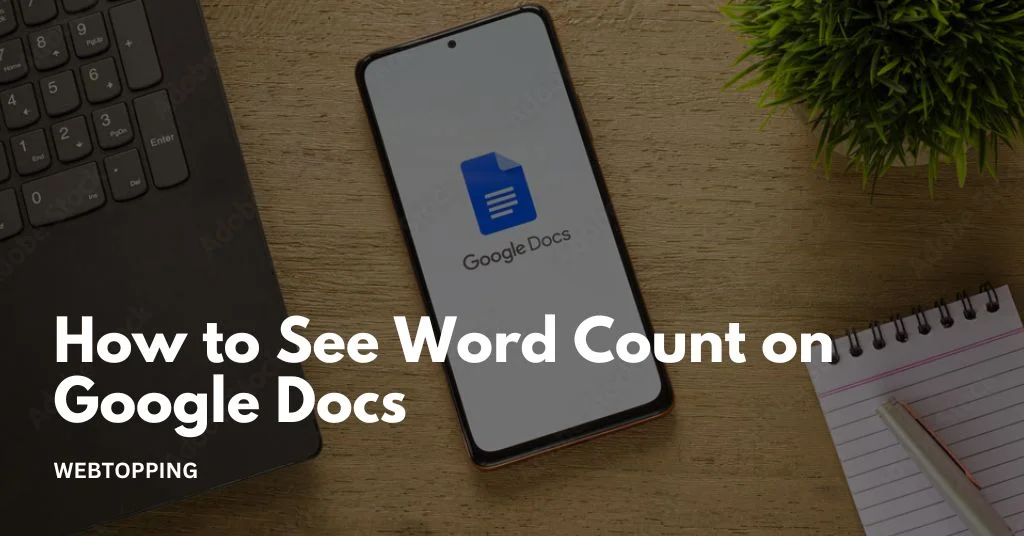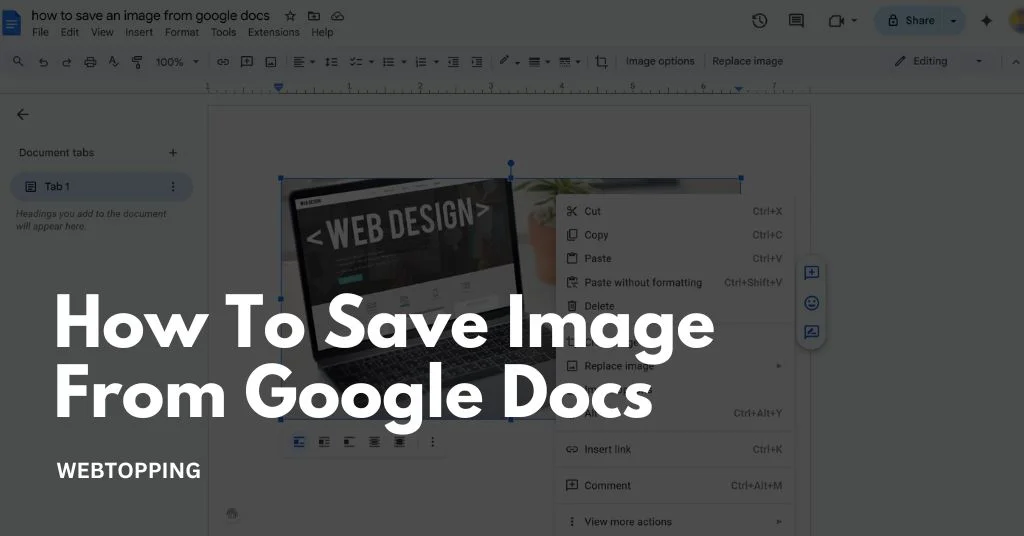
Google Docs is a widely used online word processing tool that allows users to create, edit, and share documents in real time. While it’s easy to insert and view images within a document, saving those images directly to your device isn’t always straightforward. Unlike traditional word processors that let you right-click and save images easily, Google Docs often restricts this action, making the process a bit tricky for new users.
Whether you’re working on a school project, a professional report, or any collaborative document, there might be times when you need to download specific images for reuse or reference. Fortunately, there are several simple and effective ways to save an image from Google Docs using different methods, ranging from downloading the entire document as a webpage to using Google Keep or taking a quick screenshot. In this guide, we’ll walk you through the easiest steps to help you save any image from a Google Doc quickly and efficiently.
Why Can’t You Right-Click and Save Images in Google Docs?
If you’ve tried to download an image from Google Doc by right-clicking, you’ve probably seen that the option to Save image as doesn’t appear. That’s because Google Docs embeds images within the document using a system that doesn’t directly allow for simple saving via right-click.
So, how can you get around this? Let’s walk through all the possible ways, from the easiest to the more advanced.
1. Publish to Web and Save Image
If you’re trying to save an image from a Google Doc and want the quickest method without using any additional tools or software, the Publish to Web method is one of the most effective. It takes only a few steps and works smoothly for anyone with a standard web browser. Below is a complete, step-by-step breakdown, along with in-depth advantages, disadvantages, and security considerations.
Steps:
1. Open the Google Doc that contains the image.
2. Go to File > Share > Publish to web.
3. Click Publish, then open the link generated.
4. In the published view, locate the image you want to save.
5. Right-click the image and select Save image as.
Pros:
- Quick and simple.
- No need to install any extensions or extra tools.
Cons:
- The published content is publicly accessible.
- Not suitable for private or sensitive documents.
2. Download as Web Page (HTML)
If you want to extract all images from a Google Doc in one go, Download as Web Page (.html, zipped) method is the most reliable, efficient, and quality-preserving technique. This approach allows you to download every image embedded in your document, making it perfect for users who are dealing with image-rich files and need all visuals in their original resolution.
Below is a full, step-by-step explanation with detailed pros, cons, and tips tailored for beginner to advanced users.
Steps:
1. Go to File > Download > Web Page (.html, zipped).
2. The file will download as a ZIP archive.
3. Extract the ZIP file to a folder.
4. Open the folder all images will be inside an images subfolder.
5. Use the images from the images folder as needed.
Pros:
- Bulk image download.
- Maintains image quality.
Cons:
- Slightly technical for beginners.
- Unzipping might be confusing for some users.
This is one of the most reliable methods for those searching how to save images from Google Docs all at once.
3. Save to Google Keep
This method is one of the cleanest, simplest, and most user-friendly ways to download individual images from a Google Doc. It’s especially helpful if you’re looking to save one image without using advanced tools, without zipping files, and without publishing anything online.
This method uses Google Keep, a built-in note-taking feature that integrates directly into Google Docs. It’s quick, efficient, and doesn’t require any installation, plugins, or external tools.
Steps:
1. Right-click the image and select Save to Keep.
2. A sidebar appears with a Google Keep note containing the image.
3. Right-click on the image in the Keep note and choose Save image as.
4. Choose a location on your device to save the image.
5. Click Save to download the image.
Pros:
- Simple and integrated.
- No third-party tools required.
Cons:
- One image at a time.
- Slightly hidden feature.
This method is great when you’re looking for a clean way to download image from Google Doc without cluttering your downloads folder.
4. Take a Screenshot
Taking a screenshot is a quick and convenient way to capture an image from a Google Doc without actually downloading it. This method is especially useful when you only need the image for temporary use, like sharing on social media, adding it to a presentation, or sending it to someone in a message.
Simply display the image on your screen and use your device’s screenshot shortcut to save it instantly. It’s fast, easy, and doesn’t require any extra tools.
Steps:
1. Display the image in your Google Doc clearly on the screen.
2. Press the screenshot shortcut (e.g., PrtScn, Windows + Shift + S, or Cmd + Shift + 4 on Mac).
3. Select the area around the image.
4. The screenshot will be copied to your clipboard or saved to your device, depending on your settings.
5. Paste it into an image editor or document, or save it directly from your clipboard.
Pros:
- Fast and easy.
- Good for sharing visuals quickly.
Cons:
- May reduce image quality.
- Manual cropping might be needed.
If you’re asking how to save an image from Google Docs for quick use, this method is solid.
5. Use Google Drawing (If Image is Inserted There)
Sometimes images in Google Docs are added using Google Drawings. To download such images in high quality, click on the image and double-click to open the drawing editor. Then, click the three-dot menu in the top right and choose Download as PNG or JPEG. This method provides a clearer, high-resolution version of the image. It only works for images embedded through Google Drawing, but it’s a useful trick for preserving original quality.
Steps:
1. Click on the image.
2. If it’s part of a Google Drawing, double-click to open the drawing.
3. In the top right, click the three-dot menu (⋮) > Download as > PNG or JPEG.
4. Choose your preferred format (PNG or JPEG) and save the file to your computer.
5. Close the drawing editor and return to your document.
Pros:
- Allows precise downloads in original format.
- High resolution.
Cons:
- Only works for images embedded via Drawing.
Many people overlook this, but it’s very helpful if you’re wondering how to save a high-quality image from Google Docs.
6. Use Microsoft Word as a Bridge
If you’re wondering how to download an image from Google Docs while preserving its original quality, using Microsoft Word is a clever and effective workaround. Start by downloading the Google Doc as a .docx file. Then, open it in Microsoft Word, right-click the image, and select Save as Picture.
You can choose the format and location to save the file. This method is especially useful when working with multiple images or when you need high-resolution files for presentations, websites, or print use.
Steps:
1. Go to File > Download > Microsoft Word (.docx).
2. Open the downloaded file in MS Word.
3. Right-click on the image and choose Save as Picture.
4. Choose the desired image format (e.g., PNG or JPEG) and select the location to save the file.
5. Click Save, and your image will be downloaded to your computer.
Pros:
- Familiar interface for many users.
- Good for high-resolution images.
Cons:
- Requires MS Word.
This is a clever workaround if you’re also learning how to download an image from Google Docs and want to keep the images intact.
7. Use Developer Tools in Browser
When regular ways like right-clicking or copying images from Google Docs don’t work, you can use Developer Tools in your browser. These tools let you look inside the code of a webpage. From there, you can find and download images that are hidden or embedded in a way that makes them hard to access.
This method might look a little complex at first, but if you follow each step carefully, you can download even the toughest-to-get images.
Steps:
1. Right-click anywhere on the page > Inspect.
2. Go to the Elements tab.
3. Search (Ctrl + F) for image file formats like .png or .jpg.
4. Right-click the link and open in a new tab.
5. Right-click the image and choose Save image as.
Pros:
- Great for hard-to-click images.
- Works in all modern browsers.
Cons:
- Not beginner-friendly.
- Takes time.
This advanced technique answers how to download a Google Docs when others fail.
8. Copy and Paste into Other Apps
If you’re working with a Google Doc and you find an image you’d like to save for offline use, one of the quickest and most user-friendly methods is to copy the image and paste it into another application like Microsoft Paint, Word, PowerPoint, or even image editors like Photoshop. This approach doesn’t require installing any third-party tools or using complicated export steps. It’s a simple manual technique that can save time when you’re working with just a few images.
Steps:
1. Right-click the image > Copy.
2. Open apps like MS Paint, PowerPoint, or Word.
3. Paste the image.
4. Save the image from there.
5. Choose the file name, format (e.g., PNG or JPEG), and destination folder, then click Save.
Pros:
- Fast and simple.
- No downloads or add-ons needed.
Cons:
- May reduce image resolution.
This is a fast way to copy image from Google Doc for offline usage.
9. Add-Ons from Google Workspace Marketplace
Google Docs does not provide a built-in tool to download images directly. However, the Google Workspace Marketplace offers a variety of third-party add-ons designed to make this task easier. One such popular tool is the Image Extractor add-on. These add-ons offer a streamlined and often automated method to extract and download images from your document without having to manually right-click and save each one.
Steps:
1. Go to Extensions > Add-ons > Get add-ons.
2. Search for Image Extractor or similar.
3. Install and follow the instructions to download images.
4. Once installed, open the add-on from the Extensions menu.
5. Use the add-on’s interface to extract and download images from your document.
Pros:
- Designed for this exact purpose.
- User-friendly interfaces.
Cons:
- Requires permissions.
- Some are paid.
Using add-ons is helpful if you’re frequently saving images from Docs and want an automated solution.
10. Use Google Slides
If you’re working with images in a Google Docs document and want to download them in high quality, Google Slides can be a powerful workaround. While Google Docs doesn’t offer a direct option to download images, Google Slides another tool in the Google Workspace suite lets you easily extract images as PNG files, which retain excellent resolution and clarity.
Steps:
1. Open Google Slides.
2. Copy and paste the image from Google Docs into a slide.
3. Right-click on the image in Google Slides > Download as PNG.
4. Choose the location on your computer where you want to save the image.
5. Click Save, and the image will be downloaded in PNG format.
Pros:
- High-quality download.
- Integrated with Google tools.
Cons:
- Extra step if you’re only using Docs.
If you’re working across Google Docs and Slides, this is an excellent option to download image from Google Slides as well.
How To Save a Google Doc as a PDF
Saving a Google Doc as a PDF is simple and ensures your document keeps its format when shared or printed. First, open your Google Doc. Click on the File menu located at the top-left corner of the screen. From the dropdown menu, hover over Download and then select PDF Document (.pdf). Your file will automatically download to your device in PDF format.
This method works on both Windows and Mac computers, and it retains the original layout, fonts, and images. It’s helpful when you want to share professional documents like resumes, reports, or presentations without worrying about formatting changes.
If you’re using a mobile device, open the Google Docs app, access the document, tap the three-dot menu (usually in the top-right corner), select Share & export, and then tap Save as or Send a copy. Choose PDF as the format, and either save it to your device or share it directly via email or other apps.
Saving as a PDF also prevents others from editing the file easily, making it ideal for final versions. Whether for school, work, or personal use, converting your Google Doc to PDF is a smart way to preserve and share your content securely.
When to Save Images from a Google Docs File
Saving images from a Google Docs file can be useful in many situations. Here are the most common reasons and best times to do it:
1. Before Deleting or Editing the Document
If you’re planning to delete your Google Doc or make big changes like removing sections or replacing content, it’s wise to save important images first. This helps you avoid accidentally losing visuals that might be difficult to recreate or find again. Whether the document is being updated or permanently deleted, having a saved copy of the images ensures that valuable visual content stays safe, especially if it’s needed for reference, reports, or future use. It’s a simple precaution that prevents unwanted data loss during edits.
2. To Use the Images in Other Projects
When you want to reuse images from a Google Doc in other projects like presentations, websites, blogs, or social media posts, saving them separately is a smart move. It allows you to easily upload, edit, or include them wherever needed without opening the original document every time. This also gives more control over formatting and customization. Having the images in your device or folders helps with quick access, better workflow, and faster content creation. It’s convenient when working across multiple platforms or creative tools.
3. When Collaborators Need the Images
In team projects, not everyone may need the full document. Sometimes collaborators only need the images for design, marketing, or publishing tasks. Saving and sharing the images separately makes it easier for others to access and work with them. It avoids confusion, speeds up collaboration, and helps everyone focus on their part. Whether you’re emailing images, uploading them to a shared drive, or sending them in a message, separate image files make teamwork more organized and efficient without requiring full access to the Google Doc.
4. For Offline Access
When working without internet access during travel, power outages, or remote tasks it’s important to have key images saved to your device. Google Docs requires internet for full access, so downloading the images beforehand ensures you can still use them when offline.
Whether you need them for a presentation, email attachment, or editing work, having the files available on your laptop or phone lets you stay productive. Offline access also means you won’t have to depend on a stable connection just to retrieve visuals.
5. To Edit the Images
Google Docs offers limited image editing features. You can resize or move images, but you can’t crop them precisely, adjust brightness, add effects, or enhance quality. If you want more control over how your images look, it’s best to save them and use a photo editor like Canva, Photoshop, or online tools. These platforms give you freedom to improve visuals, match design styles, or prepare images for print or web use. Saving images allows you to fully customize them for different needs.
6. For Backup and Organization
Keeping images saved separately from your document helps with both backup and organization. If the document gets deleted or corrupted, you’ll still have copies of the visuals. You can organize them in folders by project, date, or type, which makes future retrieval easy. It also saves time when you need the same image in different places. A well-organized image library helps with faster content creation, better project management, and peace of mind knowing your visuals are safely stored outside the Google Doc.
How to change the background colour on Google Docs
Changing the background colour in Google Docs is simple and helps customize your document for a more professional or creative look. Follow these easy steps to change the background colour of your entire document:
Step-by-Step Guide:
1. Open Google Docs: Start by going to Google Docs and opening the document you want to edit, or create a new one.
2. Go to File Menu: In the top-left corner, click on the File option in the menu bar.
3. Select Page Setup: Scroll down in the File menu and click on Page setup from the list of options.
4. Choose Page Colour: In the Page Setup window, you’ll see a section labeled Page colour. Click on the colour box next to it.
5. Pick Your Colour: A palette of colours will appear. Select a colour from the options provided, or click Custom to create a specific shade.
6. Apply the Colour: After choosing your desired background colour, click OK. The entire page will now have the new background colour.
7. Set as Default (Optional): If you want all future documents to have this same background colour, click Set as default before clicking OK.
Additional Tips:
- The background colour you choose will not print unless you specifically enable background printing in your browser or printer settings.
- This change affects the entire document, not just a section or paragraph.
- You can always go back to the Page Setup and choose white or another colour if you change your mind.
- Changing the background colour is a great way to make your document more visually appealing, especially for flyers, invitations, or creative writing.
Frequently Asked Questions
Google Docs saves your work automatically in real time to your Google Drive. There’s no need for a manual save option because every change is saved instantly. You can view and edit history using Version History under the File menu to track changes or revert if needed.
To download a Google Doc with images, go to File > Download and choose a format like Microsoft Word (.docx) or PDF. These formats preserve text and images. Downloading as a web page (.html) also keeps images, saving them separately in a folder for easy access.
The best method is to download the Google Doc as a web page (.html). When we choose this option, it creates a ZIP file that includes an images folder. Inside this folder, we find the original image files in high resolution. This allows us to access and use the images directly without losing any quality during the download.
Google Docs doesn’t have a built-in feature for background images. However, you can insert an image into the header or a full-size image behind text using Google Drawings or table tricks. For precise background control, Google Slides or Microsoft Word is a better choice.
Some images in Google Slides can’t be copied due to formatting layers, groupings, or restrictions set by the file owner. Try ungrouping the image or downloading the slide as an image. If copy is disabled by permissions, request access or take a screenshot as a workaround.