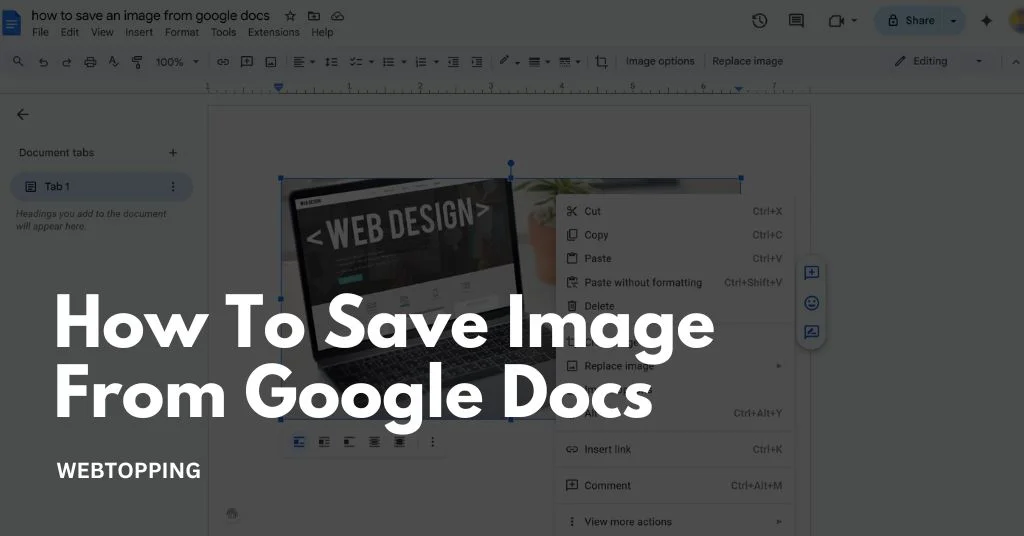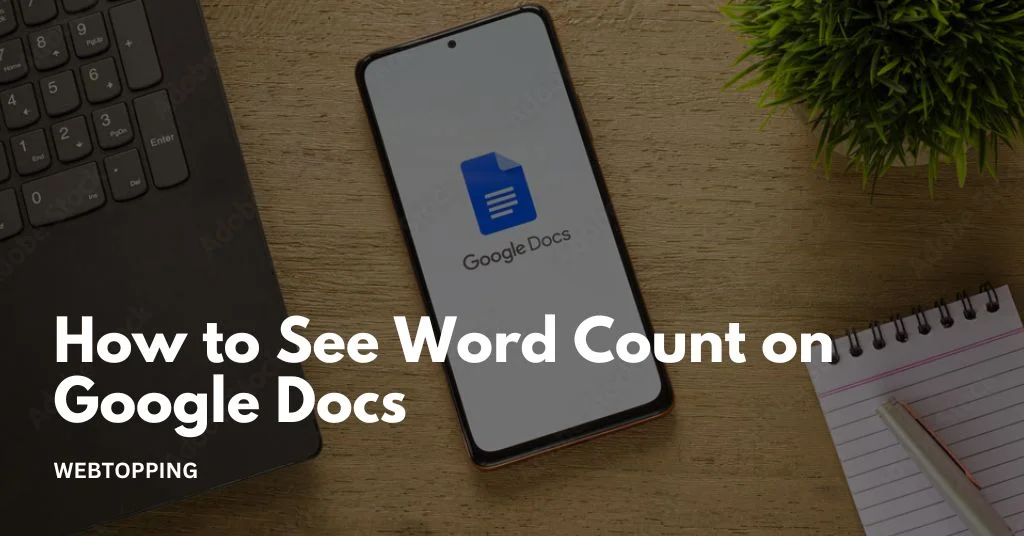
When you are working on a document in Google Docs, knowing the exact word count is often very important. Whether you are writing an essay, report, article, or blog post, keeping track of how many words you have written helps you stay within the limits and meet your writing goals. Google Docs makes it easy to check your word count anytime while writing, editing, or reviewing your work.
In this detailed explanation, we will go step by step and understand how to see the word count on Google Docs, how to check it using shortcuts, how to view it continuously while typing, and how to find additional details such as character count. You will also learn how word count works on mobile devices, how it helps in writing projects, and why it matters for students, writers, and professionals.
What is Word Count in Google Docs
Word count is a feature in Google Docs that tells you how many words your document contains. It counts every single word that appears in your file, including text in paragraphs, lists, and tables. This feature helps you understand the length of your content and makes sure you do not exceed or fall short of any word limit given for your task. If you are wondering how to turn on word count in Google Docs, it’s a simple process that allows you to see your word count while typing, so you can track your progress in real time.
For example, if you are writing a school essay with a limit of 1500 words or a blog post that needs to be at least 2000 words, the word count in Google Docs helps you monitor your progress easily. It saves you from the trouble of counting words manually or copying text into another platform just to know the total number of words.
Why Word Count Matters
Word count is not just a number; it has a real purpose in writing. Every form of content comes with certain expectations regarding length. Here are some reasons why checking word count is important:
- For students: Most assignments and essays have specific word limits. Teachers use these limits to ensure the content is concise and clear. Knowing your word count helps you stay within that range.
- For writers: Writers often work with editors or clients who require specific word counts for blogs, articles, or reports. Staying aware of your total word count helps you deliver accurate results.
- For professionals: In business or academic reports, clarity and conciseness are very important. Word count helps ensure your report is balanced and not too lengthy or too short.
- For SEO and content creators: In digital writing, the length of the content often affects how search engines read and rank it. Knowing your word count helps you meet online content standards.
- For time management: Writers who track their progress by words per day or per hour use word count as a way to measure productivity.
So, word count is not just a technical feature; it is a guide that helps you plan, organize, and improve your writing.
How to Check the Word Count on Google Docs: Step by Step Guide
If you are writing something important on Google Docs, it helps to know how many words you have written. Whether it is an essay, an article, or a report, keeping track of your word count helps you stay within limits and plan your writing better. Google Docs makes this process very easy. You can check your word count in just a few simple steps.
1. Open Your Document:
Begin by opening the Google Docs file where you want to check the word count. You can access your document directly through docs.google.com or by selecting it from your Google Drive. Make sure your document is fully loaded before continuing.
2. Go to the Tools Menu:
At the top of the document window, you will notice several options such as File, Edit, View, Insert, Format, and Tools. Click on Tools to open a dropdown menu that contains various editing and analysis features.
3. Select the Word Count Option:
In the Tools menu, click on Word Count. A small pop-up window will appear, providing detailed information about your document. This window displays:
- The total number of pages in your document.
- The total number of words.
- The number of characters including spaces.
- The number of characters excluding spaces.
This feature allows you to review your writing statistics in one place, helping you assess whether your document meets specific length or formatting requirements.
4. Enable Word Count Display While Typing (Optional):
If you want to monitor your word count as you write, look for the checkbox labeled Display word count while typing within the pop-up window. Once selected, the word count will appear at the bottom left corner of your screen. It will automatically update in real time as you continue to type or make changes. This feature is particularly helpful when you need to stay within a word limit for assignments, articles, or reports.
5. Close the Word Count Box:
After reviewing your word count, click OK or close the window. If you enabled the live word count display, it will remain visible as you continue working. Otherwise, you can reopen the Word Count feature at any time through the Tools menu.
That’s all it takes to view your word count in Google Docs. This simple feature can make a significant difference in how you manage your writing. It helps maintain consistency, ensures your work aligns with set guidelines, and allows you to track your progress with accuracy. Whether you are a student, a content creator, or a professional writer, using the word count tool effectively helps you stay organized and deliver well-structured work.
How to Check How Many Words on Google Docs Using a Shortcut
Google Docs offers a quick keyboard shortcut to open the word count box instantly. Instead of going through the Tools menu, you can use these simple key combinations:
- Windows / Linux: Press Ctrl + Shift + C
- Mac: Press Command + Shift + C
Once you press the shortcut, a pop-up box will appear showing your document’s total word count, page count, and character count. It’s a fast and convenient way to track your progress without interrupting your writing flow.
If you ever wonder how to check how many words are on Google Docs quickly, just remember this handy shortcut it’s the easiest way to get your word count in seconds.
How to Check Character Count in Google Docs
Just like you can check the word count, Google Docs also lets you see the character count of your document. This is really helpful when you’re writing something that has a character limit instead of a word limit.
For example, social media captions, meta descriptions, or application forms often ask you to stay within a certain number of characters.
To check the character count in Google Docs:
1. Click on Tools in the top menu.
2. Select Word Count from the list.
3. A small box will appear showing the total Characters, both with spaces and without spaces.
Knowing this helps you fine-tune your writing so it perfectly fits the requirements of the platform or form you’re working on.
Tips to Manage Word Count Effectively
Knowing your word count is only useful when you use it wisely. Here are some simple tips to help you manage your writing length effectively:
1. Plan your structure before writing: Before you begin, outline your main headings and key points. This helps you estimate how many words to use in each section and keeps your content balanced.
2. Use clear and direct sentences: Write in short, meaningful sentences. Clear wording helps you stay within the target word limit and makes your writing easier to read.
3. Avoid unnecessary repetition: Don’t repeat the same ideas in different ways. Repetition adds to your word count without improving the content.
4. Check your progress regularly: Keep your live word count visible while writing so you can track your progress and adjust as needed.
5. Edit smartly: If you exceed your limit, remove filler words, long phrases, or sentences that don’t add real value.
Managing your word count helps keep your writing focused, polished, and impactful.
How to See your Word Count In Google Docs Using a Browser Extension
If you want a more advanced word count tool or prefer to use a browser extension, you can follow these steps to install and use a word count extension for Google Docs:
1. Install a Browser Extension
You can add a word count extension from the Chrome Web Store (or your browser’s extension store). Some popular options include:
- Word Counter Max
- Word Counter Plus
- Tiny Word Count for Google Docs
To install:
- Open Google Chrome (or another Chromium-based browser).
- Go to the Chrome Web Store.
- Search for Google Docs word count or a specific extension name.
- Click Add to Chrome and then Add Extension when prompted.
2. Open Google Docs and Enable the Extension
- Open your document in Google Docs.
- Click the Extension icon (puzzle piece) on the top-right of your browser.
- Select the word count extension you installed.
- It will either display the word count automatically on the screen or in the toolbar, or you may need to click Start counting or a similar option.
3. Check the Word Count in Real Time
- You’ll see a floating word count box that updates as you type.
- Some extensions can show counts for selected text only when you highlight a section.
- You can often customize the display to show characters, sentences, or paragraphs too.
Conclusion
Knowing how to see word count on Google Docs is one of the simplest yet most helpful skills for anyone who writes regularly. It saves time, ensures accuracy, and helps you stay within your target limits. You can check it through the menu, use a shortcut, or keep it visible while typing.
Word count is not just a number it is a guide that shapes how your content flows, how concise it is, and how effectively it communicates your message. From students to professionals, everyone can benefit from using this built-in feature.
So, the next time you open a document in Google Docs, take a moment to turn on your word count. It will keep you aware, organized, and in full control of your writing journey.
Frequently Asked Questions (FAQs)
Yes, headers are included in the word count in Google Docs if they contain editable text. When you use the Word Count tool, it counts words in the main document, headers, footers, and text boxes. However, it does not include words inside images, drawings, or comments. You can check word count using Tools → Word Count.
To turn on word count in Google Docs, click on Tools in the top menu and select Word count. You can also press Ctrl + Shift + C on Windows or Command + Shift + C on Mac. To keep the count visible, check the box that says Display word count while typing.
To display the word count in your document, go to the Review tab on the toolbar and click Word Count. A box will appear showing the total words, characters, and pages. You can also enable Display word count while typing” to see it continuously in the bottom status bar of your Word document.
The Word Count option provides details about the total number of words, characters, pages, and paragraphs in a document. It helps track writing length and meet specific requirements for essays, reports, or articles. Some tools also show character counts with and without spaces, making it easier to manage content length and formatting accurately.
Yes, you can access the Word Count option on the Google Docs mobile app. Open your document, tap the three dots in the top-right corner, and select Word count from the menu. It will display the total words, characters, and pages. You can also enable a live word count that shows while typing.