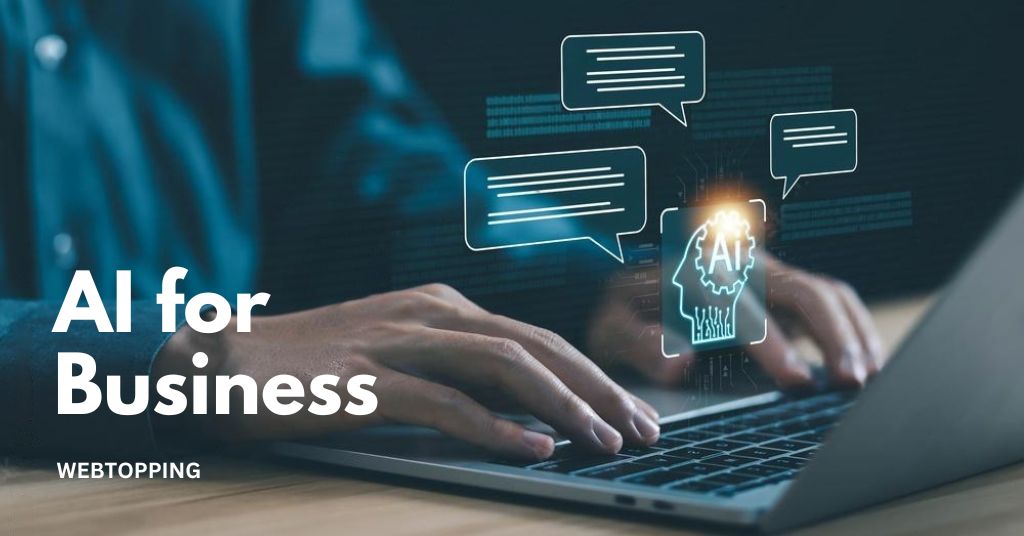Artificial intelligence is now part of many online tools, especially Google search. Features like the AI Overview are made to give quick summaries, suggestions and insights that help people find information faster. While this can be useful, some users prefer a simpler search experience without extra details on the results page.
This guide explains in a clear way how to turn off AI Overview or reduce the use of AI in Google search. It walks through available settings, options in Search Labs, browser and account changes, and other methods that can limit AI features. Since Google updates its tools often, the steps may look a little different depending on your account, device or location.
What is Google AI Overview?
Google AI Overview is a feature that uses generative AI to create short summaries of search results. Instead of clicking through different websites, it gives a quick view of key details on a topic. For instance, when someone searches for best smartphones in 2025, the overview may show main features, reviews and comparisons right at the top of the results page.
This can save time, but it is not always reliable. Sometimes the details may be incomplete or not very useful. Because of this, many people look for ways to turn off AI Overview so they can view the regular search results and decide for themselves.
Why You Might Want to Turn Off AI Overview
Google’s AI Overview is designed to make searching faster and easier by summarizing information for you. While this sounds helpful in theory, many users find that it doesn’t always match their needs. There are several reasons why you might want to turn off AI Overview on Google Search, and understanding them can help you make the best choice for your browsing experience.
1. Distraction-Free Search
AI-generated summaries can sometimes take up a lot of space at the top of your search results. Instead of seeing the full list of websites and links, you might be presented with a block of AI content that tries to summarize everything for you. While convenient in some cases, this can actually be distracting.
For example, if you are trying to compare prices for a product or read multiple reviews, the AI Overview might give a quick summary that skips over details you care about. Turning off AI Overview lets you see the full search results page, just as it was traditionally designed, allowing you to focus on the links and information you truly want without distractions.
2. Accuracy Concerns
AI-generated summaries are not perfect. They rely on algorithms to summarize information from multiple sources, but sometimes they can make mistakes, mix up facts, or omit important details. This is particularly problematic if you are researching topics that require precision, like health advice, legal information, or technical details.
By turning off AI Overview, you are getting direct access to the original sources, which means you can read the content in full and decide for yourself what is accurate. This gives you more control and peace of mind, especially if you are cautious about relying on automated summaries.
3. Preference for Original Content
Many people simply prefer reading the full article rather than a summary. AI Overviews condense content into a few sentences or bullet points, which can miss nuances, examples, and explanations that make the original article valuable.
If you enjoy understanding topics in-depth, want to see detailed instructions, or like the way different writers explain ideas, turning off AI Overview is a better choice. You get the original content exactly as it was written, without AI altering the flow or skipping information.
4. Faster and Smoother Search Experience
Believe it or not, AI features can sometimes slow down your browsing. Loading AI-generated summaries, cards, or insights takes additional processing power and internet bandwidth. For users with slower connections or older devices, this extra layer can make searches feel sluggish.
Disabling AI Overview removes this extra step. Your search results load faster, pages feel smoother, and your browsing experience becomes simpler and more efficient. It’s a small change that can make a big difference if you search frequently or rely on speed.
How to Remove AI from Google Search
If you want to have full control over your search experience and remove AI features from Google Search, there are a few steps you can follow. These steps will help you minimize AI-generated content and enjoy a more traditional, distraction-free search interface.
1. Disable Generative AI
In some regions, Google shows AI-generated summaries at the top of search results. While these summaries can be useful, they might not always be accurate or needed. To turn them off:
- Open Google Search settings.
- Look for the Generative AI or AI overview option.
- Toggle it off.
Once disabled, Google will stop showing AI-generated summaries, giving you a cleaner search experience.
2. Revert to Classic Search
If you prefer the traditional Google Search layout, you can turn off enhanced AI features and return to the classic interface:
- Go to Google.com > Settings > Search settings.
- Scroll to Enhanced Search Features or a similar section.
- Select Turn off AI features or Revert to classic search.
- Click Save and refresh your search page.
This restores the simple search results view you’re familiar with.
3. Manage Your Google Account Settings
Even after disabling AI in search, some AI features may still be active through your Google account. To fully control this:
- Visit Google Account > Data & Privacy.
- Check AI-related permissions and personalization settings.
- Turn off features that allow Google to generate AI content based on your data.
This step ensures that AI features do not continue using your account information to create summaries.
4. Use Browser Extensions or Scripts
For users who want extra control, certain browser extensions or scripts can block AI-generated summaries from appearing in Google Search results. Some options include:
- uBlock Origin: Allows you to block specific elements on a page, including AI summaries.
- Custom scripts: Advanced users can use scripts to hide AI-generated content.
These AI tools are helpful if you want to prevent AI features from appearing even after Google updates its platform.
By following these steps, you can effectively remove AI from Google search or at least minimize its influence. This gives you a cleaner, simpler search experience while keeping full control over what you see.
How to Turn off Ai Overview on Google Search
Google’s AI Overview is a feature that uses artificial intelligence to provide summaries, insights, and quick answers to your search queries. While useful for some, it can feel distracting for users who prefer the classic search experience. Disabling it requires adjusting your Google Search settings. Here’s how to do it step by step:
1. Open Google Search Settings
- Go to Google Search Settings while logged into your Google account.
- This page lets you customize how Google displays search results and features.
2. Locate AI Features
- Scroll down to find settings related to AI features or Generative AI.
- Google sometimes calls it AI Overview, AI summaries, or Search Generative Experience depending on your region.
3. Turn Off AI Overview
- Toggle the switch or uncheck the box that enables AI-generated summaries or the AI Overview feature.
- On some accounts, it may show as Use AI to summarize search results. Simply disable it.
4. Save Your Settings
- After disabling, scroll down and click Save to apply changes.
- Google may ask you to confirm your choice. Once confirmed, AI Overview will no longer appear in your search results.
5. Optional: Revert to Classic Search
- If AI features are still visible, you can choose the option Use classic search experience in your settings.
- This ensures that Google Search shows results without AI-generated content or suggestions.
6. Clear Cache and Cookies (if needed)
- Sometimes changes may not apply immediately due to cached data.
- Clear your browser cache and cookies, then refresh Google Search to see the effect.
After following these steps, your Google Search experience will be free from AI Overviews, showing only traditional search results.
Reasons to Turn AI Overview On or Off in Google Search
When using Google Search, you might notice AI Overviews features that summarize search results and give instant answers. Deciding whether to turn these on or off depends on how you search, what kind of information you need, and whether you are a regular user, content creator, or website owner. Both options have their pros and cons, so understanding them can help you make the right choice.
Benefits of Turning On AI Overviews
Turning on AI Overviews can make your search experience smoother and faster:
- Quick and Clear Answers: AI Overviews break down complex topics into simple summaries. This means you can get the information you need without spending too much time digging.
- Better User Experience: With detailed summaries and anticipatory suggestions, AI Overviews reduce information overload and guide you to relevant results faster.
- Helps with Planning: For tasks that involve multiple steps, AI Overviews can give a structured overview, making it easier to organize your actions.
- More Engagement for Creators: If you create content, appearing in AI Overviews can boost your visibility, attract more clicks, and potentially increase conversions.
Drawbacks of Turning On AI Overviews
However, there are a few things to watch out for:
- Accuracy and Bias: AI summaries aren’t perfect. Sometimes they might give slightly inaccurate information or reflect certain biases.
- Less Exploration: When answers are given directly on the search page, users may click fewer links, which can reduce traffic to websites.
- Privacy Concerns: AI Overviews rely on analyzing your behavior to provide results, raising questions about data privacy.
Reasons to Turn Off AI Overviews
Turning off AI Overviews can also have benefits:
- More Control Over Your Data: If you’re concerned about privacy, disabling these features limits how much data is analyzed, though Google still collects some information.
- Avoiding Mistakes: Without AI summaries, you might rely more on full search results, which are often more detailed and accurate.
- Protecting Website Traffic: For content owners and SEOs, turning off AI Overviews may help keep organic traffic higher since fewer users are getting answers directly from AI on the search page.
Conclusion
Google’s AI Overview provides quick summaries and insights directly on the search results page, making searches faster and more convenient. However, it is not always completely accurate and can limit exposure to full content, reduce exploration, or raise privacy concerns. Users who prefer detailed information, original articles, or a distraction-free experience may choose to turn it off.
By adjusting Google Search settings, managing account permissions, or using browser tools, you can disable AI Overviews and return to the classic search experience. Ultimately, the choice depends on whether you prioritize convenience or full control over the information you access.
Frequently Asked Questions (FAQs)
Currently, Google integrates AI features like summaries, insights, and generative responses directly into the search results. You can reduce AI features by adjusting your Google settings, using classic search views, or turning off experimental AI features in your account if available.
To turn off generative AI in Google, open Google Search settings. Look for options like AI features, AI-generated summaries, or AI Overview. Toggle the setting off to disable AI suggestions and summaries. This stops AI-generated content from appearing in search results, giving a simpler, traditional search experience.
You can disable AI Overview in Google Search by visiting Settings from the search page, selecting Search settings, scrolling to AI features, and turning AI Overview off. After saving, Google will stop showing AI-generated summaries, letting you see only standard search results without AI suggestions.
No, Google AI is not disabled on mobile devices. Features like AI-generated summaries, chat, or search enhancements are available on both mobile and desktop platforms. Access may vary depending on the device, app version, or regional settings, but users can generally use or disable AI features on smartphones and tablets.
Google shows AI overviews to provide quick summaries, insights, and suggestions, helping users find information faster. While you can turn off or hide AI overviews in settings, Google does not offer a permanent removal option. Features may reappear after updates, requiring manual adjustment each time.