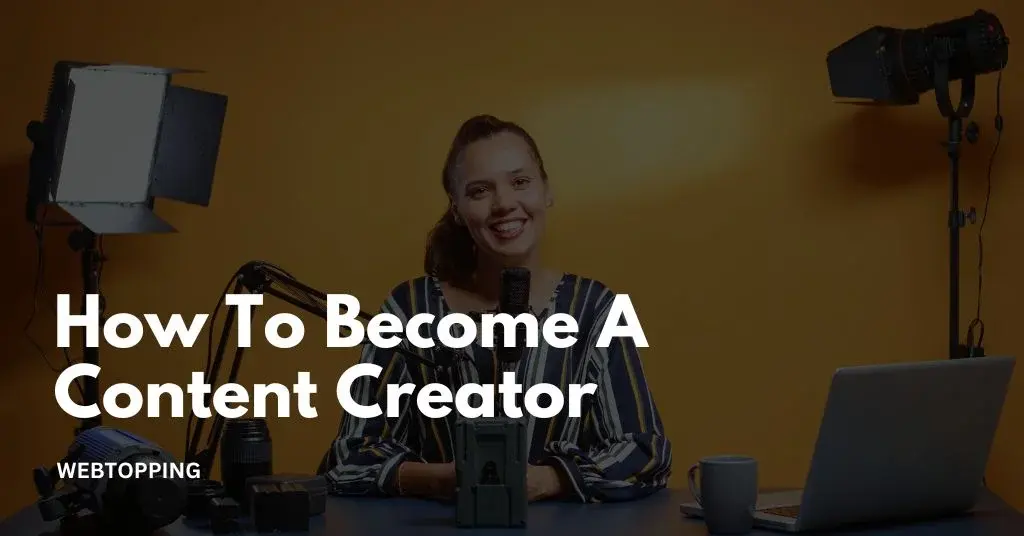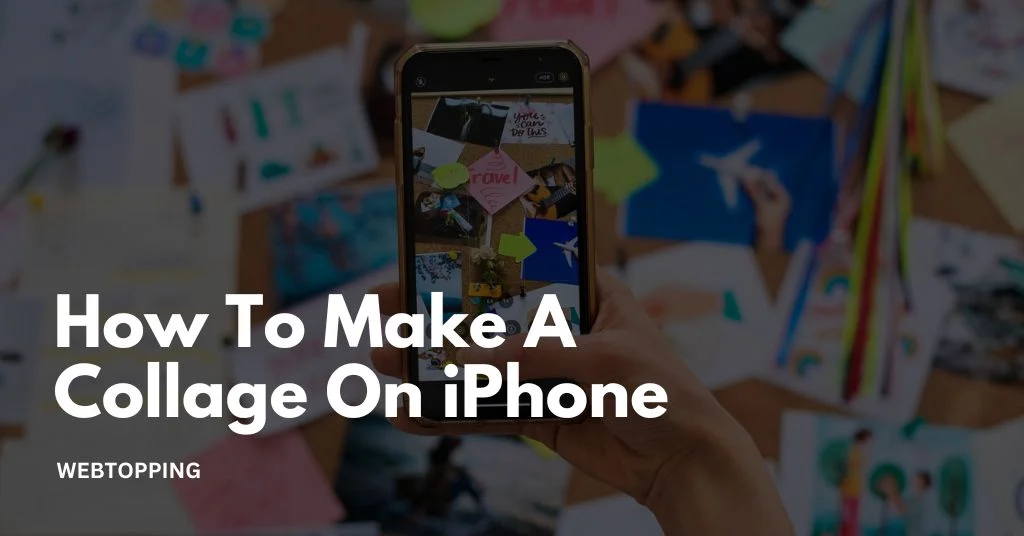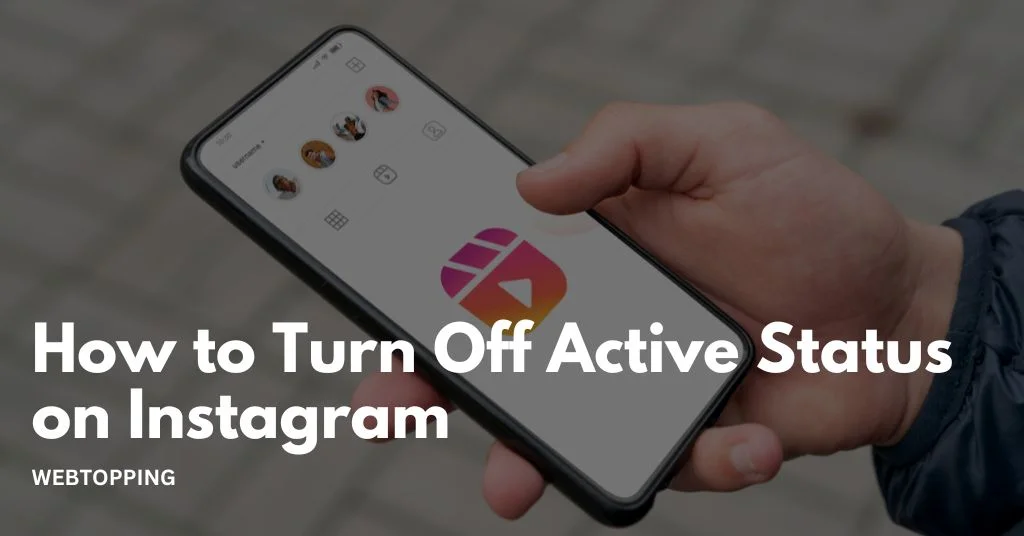
Instagram is one of the most popular social media platforms in the world, with millions of people using it every day to share photos, videos, and messages. But sometimes, we want to enjoy Instagram without letting others know when we’re online. That’s where turning off your active status on Instagram becomes useful.
When your active status is on, your friends and followers can see a green dot or a time stamp showing when you were last active. This can sometimes feel like an invasion of privacy especially if you want to browse quietly or take a break from constant messaging.
In this complete guide, we’ll explain how to turn off active status on Instagram in 2025 on both mobile and desktop, why you might want to do it, and what happens after you disable it. We’ll also cover how to hide your online status and answer some frequently asked questions about Instagram activity settings.
What Is Active Status on Instagram?
Before learning how to turn active status off on Instagram, it’s important to understand what it means. The Active Status feature on Instagram shows your friends, followers, and people you message when you are online or last active. You’ll usually see a green dot next to a user’s profile picture in Direct Messages, or a small note that says Active X minutes ago.
Here’s what the Active Status feature includes:
- Active Now: Means the person is currently using Instagram.
- Active Today: The person used Instagram at least once during the day.
- Active X minutes/hours ago: Shows when the person was last online.
This feature is similar to the online indicator on platforms like Facebook Messenger or WhatsApp, allowing others to know when you’re available for chat.
Why You Might Want to Turn Off Active Status on Instagram
There are several reasons people prefer to turn off active status on Instagram or hide online status. Here are some common ones:
- Better Privacy: Not everyone wants their followers or contacts to see when they’re online. Turning off the activity status keeps your browsing private.
- Avoiding Unwanted Conversations: When people see you as active, they may message you right away. If you prefer quiet time, hiding your online status prevents interruptions.
- Professional Boundaries: Influencers, creators, and business accounts often want to manage their time without constant messages from customers or fans.
- Less Pressure to Reply: With the activity status off, you can reply to messages later without people assuming you’re ignoring them.
- Focus and Productivity: Constant notifications or visible online status can be distracting. Disabling it helps maintain focus.
So, whether you want peace of mind or better privacy, knowing how to turn off active on Instagram helps you take control.
Steps to Turn Off Activity Status on Mobile Devices (iOS and Android)
Most people use Instagram through their smartphones, and turning off the active status on the mobile app is simple. The steps are almost identical for both Android and iOS devices. Follow the guide below to hide your online status quickly and easily:
1. Open the Instagram App
Start by launching the Instagram app on your smartphone. Make sure you’re signed in to the account where you want to disable your activity status.
2. Go to Your Profile
Tap the profile icon located at the bottom right corner of the screen. This will take you to your personal Instagram profile page.
3. Open Settings and Privacy
Once you’re on your profile page, tap the three horizontal lines (☰) in the top-right corner to open the menu. From the list, select Settings and privacy.
4. Find Messages and Story Replies
Scroll down the page until you reach the section titled How others can interact with you. Under this section, tap on Messages and story replies.
5. Select Show Activity Status
You’ll now see different options related to message settings. Tap on Show activity status. This option controls whether others can see when you’re online or last active.
6. Turn Off the Toggle
You’ll find a toggle switch next to Show activity status. If it’s turned on (blue), tap it once to turn it off (grey). After this, your active status will be hidden others won’t be able to see when you’re online or when you were last active.
7. Confirm the Change
Once you switch off these settings, your changes are automatically saved. You don’t need to tap any confirmation button Instagram updates it instantly.
How to Turn Off Active Status on Instagram (Desktop/Web Version)
If you often use Instagram on your computer, you can also turn off your active status directly from the web version. The process is simple and only takes a minute. Follow these steps to manage your settings and hide your online status:
1. Visit the Instagram Website
Open your preferred browser and go to www.instagram.com. Log in using your username and password.
2. Open Settings
Click your profile icon located in the top right corner of the screen. A dropdown menu will appear select Settings.
3. Go to Privacy and Security
On the left-hand side, click Privacy and Security. This section contains all your privacy-related options.
4. Locate the Show Activity Status Option
Scroll down until you find the Activity Status section. You’ll see an option labeled Show activity status.
5. Uncheck the Box
Next to the option, you’ll find a checkbox. Simply uncheck it to turn off your active status. Once you do this, your online activity will be hidden from others they won’t be able to see when you’re online or last active.
That’s all it takes! You’ve now successfully turned off your active status on Instagram Web, giving you more privacy while browsing from your desktop or laptop.
How to Turn Off Online Status on the Instagram Threads App
Many people forget that the Threads app, which is Instagram’s companion for messaging, also displays your active status. Even if you turn off your active status on Instagram, Threads might still show when you’re online unless you disable it there too.
Follow these simple steps to turn off online status on Instagram Threads:
- Open the Threads app on your phone.
- Tap your profile icon in the bottom right corner.
- Go to Privacy settings.
- Tap Activity Status.
- Turn off the option labeled Show Activity Status.
Once you’ve done this, your online status will stay hidden on both Instagram and Threads, giving you complete privacy while you browse or chat.
How to Hide Online Status on Instagram Without Turning Off Messages
If you want to hide your online status on Instagram but still send and receive messages, you can easily do that. Turning off your activity status only hides your visibility it doesn’t affect your messaging features or notifications.
Even when your status is turned off:
- You can still send direct messages (DMs).
- Others can continue to message you.
- You’ll still receive message notifications as usual.
- You’ll remain invisible to others they won’t see Active now under your name.
This allows you to stay connected and chat normally while keeping your online activity private.
How to Turn Off Active Status on Instagram for One Person
Currently, Instagram doesn’t allow you to turn off active status for a single person. The feature applies to your whole account. However, you can manage your privacy with a few smart options:
- Restrict the Person: They can still message you, but their messages will move to Message Requests, and you won’t appear active to them.
- Mute Messages: You can mute chat notifications from specific users.
- Block the User: If necessary, blocking someone ensures they can’t view your profile or message you.
These settings help you maintain control over who interacts with you while keeping your activity private.
How to Turn Off Active Status on Instagram via Meta Account Center
Since Instagram and Facebook are both part of Meta, some privacy settings can be managed through the Meta Account Center. This allows you to control your active status across all connected Meta platforms.
Follow these steps to turn off your active status:
- Open Settings and privacy on Instagram.
- Tap Meta Accounts Center.
- Select Sharing across profiles.
- Tap Activity Status.
- Turn off Show when you’re active.
Once this is done, your active status will be hidden not only on Instagram but also on connected Meta apps like Facebook and Messenger, giving you complete privacy across platforms.
Pros and Cons of Turning Off Active Status on Instagram
Here’s a quick look at the advantages and disadvantages of hiding your active status:
✅ Pros
- Better privacy and control over your presence.
- Less pressure to respond instantly.
- Fewer unwanted conversations.
- Helps focus and avoid distractions.
- Perfect for professional and business use.
❌ Cons
- You can’t see others’ activity status.
- Some friends or customers might think you’re ignoring them.
- Real-time interactions can decrease slightly.
Even though there are a few drawbacks, most users prefer the privacy and freedom that comes with turning it off.
Frequently Asked Questions (FAQs)
Turning off active status does not directly affect your engagement on social media. It only hides your online presence from others. People can still see and interact with your posts, comment, or message you. Engagement depends on your content and interactions, not whether your active status is visible.
Yes, you can turn off Active Status temporarily on most social media platforms. This hides your online presence from friends or followers for a set period. You can reactivate it anytime by turning it back on. While hidden, you can still use the platform and interact with content normally.
To check if someone is online on Instagram even if they appear offline, look for activity clues like their recent story views, post likes, comments, or shared messages. Instagram may hide Active Now, but interaction patterns often reveal when they were last active or checking the app.
Yes, it is possible to read an Instagram message without triggering the “Seen” status. Methods include reading messages from the notification preview, enabling airplane mode before opening the message, or using Instagram’s Restrict feature to view messages in the message requests folder. These approaches prevent the sender from seeing that the message was read.
To turn off the green dot on Instagram, open the app, go to your profile, tap the three lines in the top-right, select Settings, then Privacy, and tap Activity Status. Turn off Show Activity Status. This hides your online status, so others won’t see the green dot.